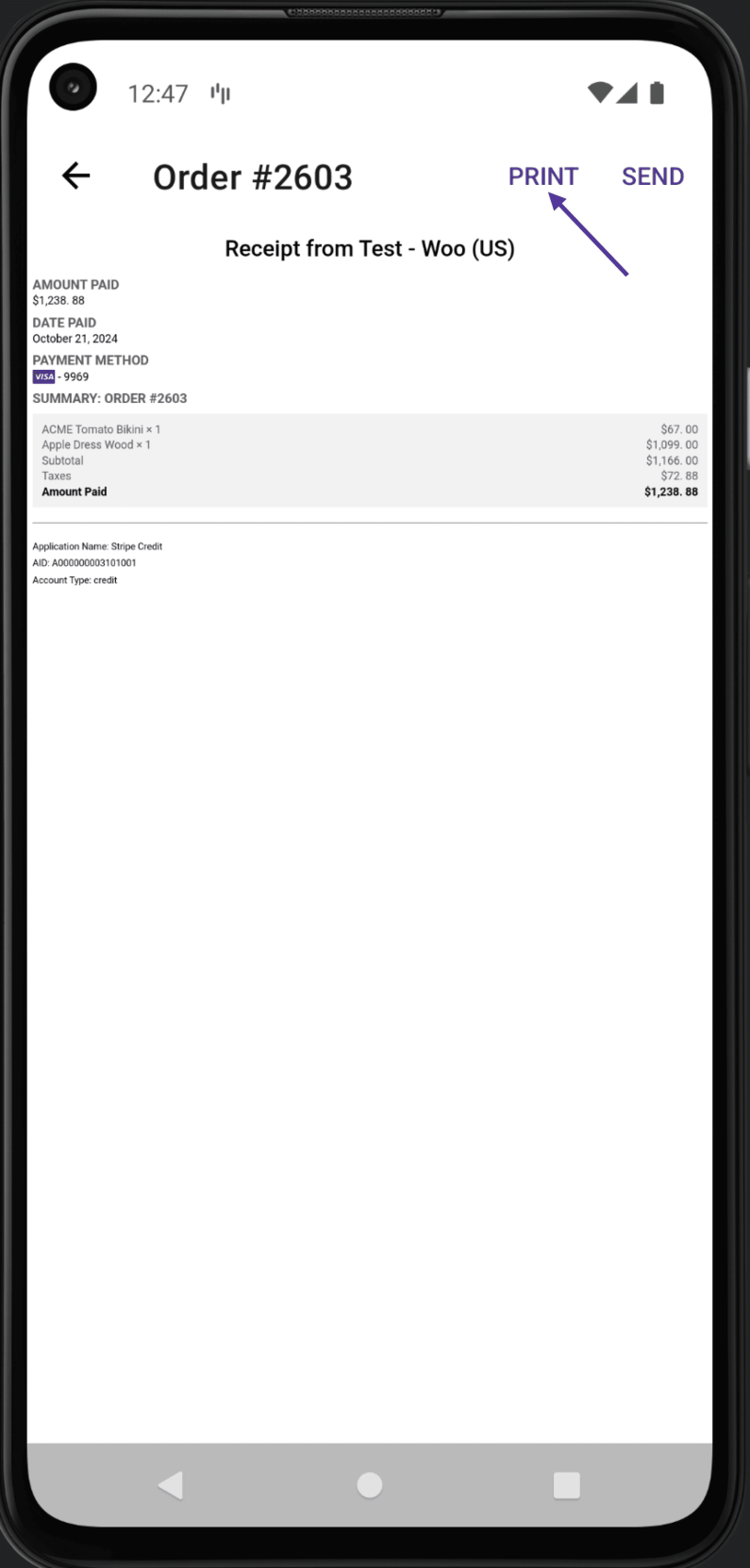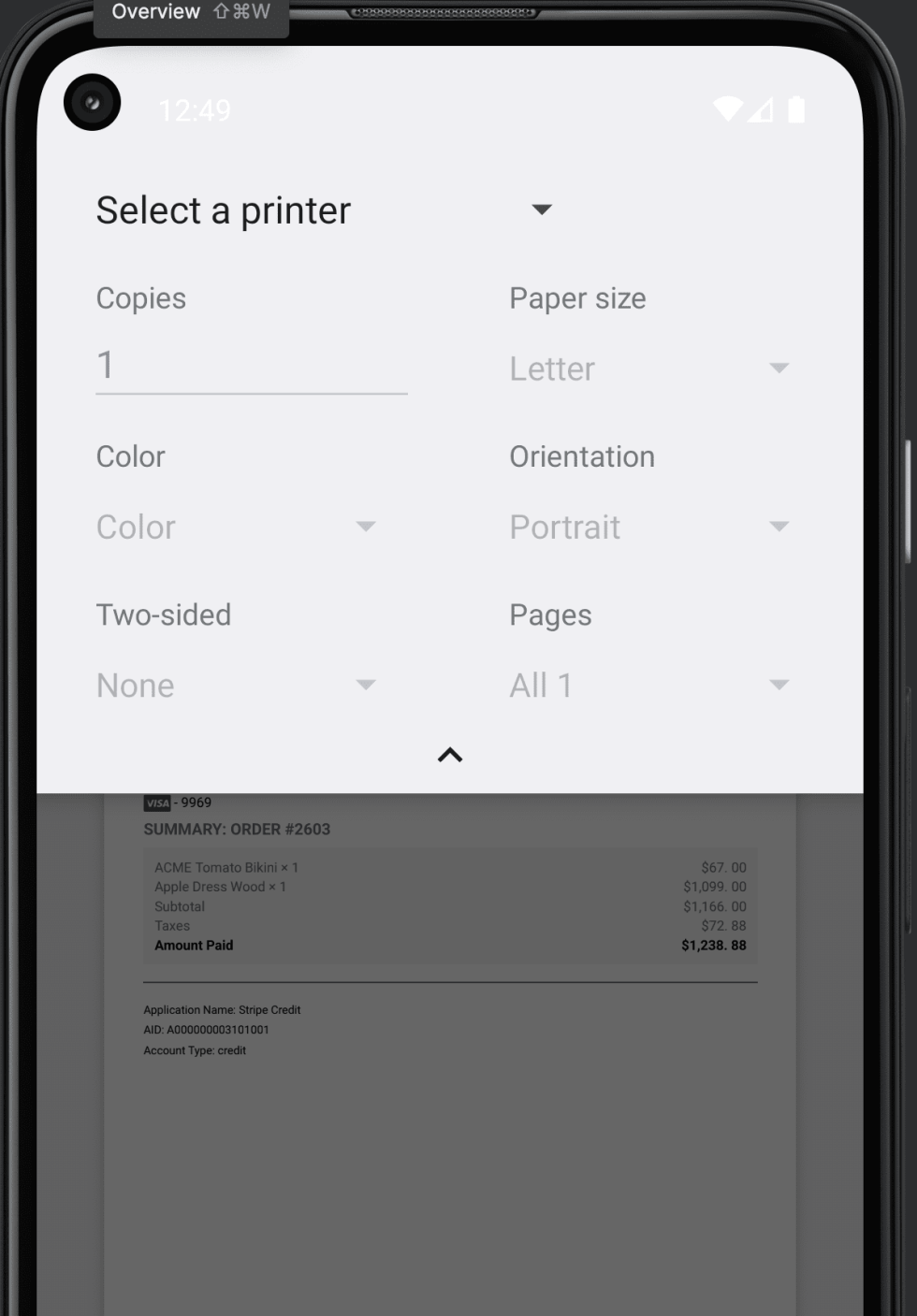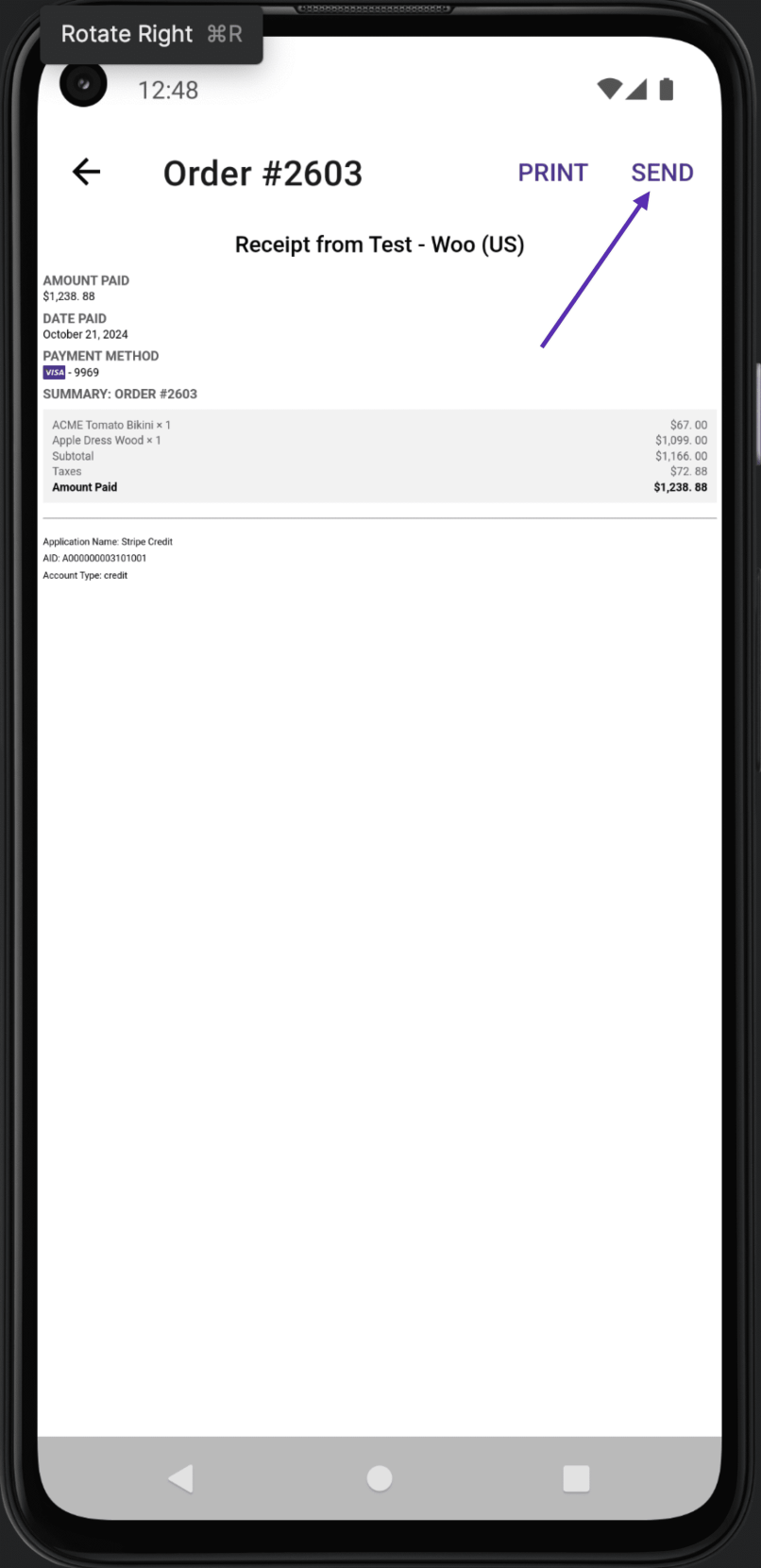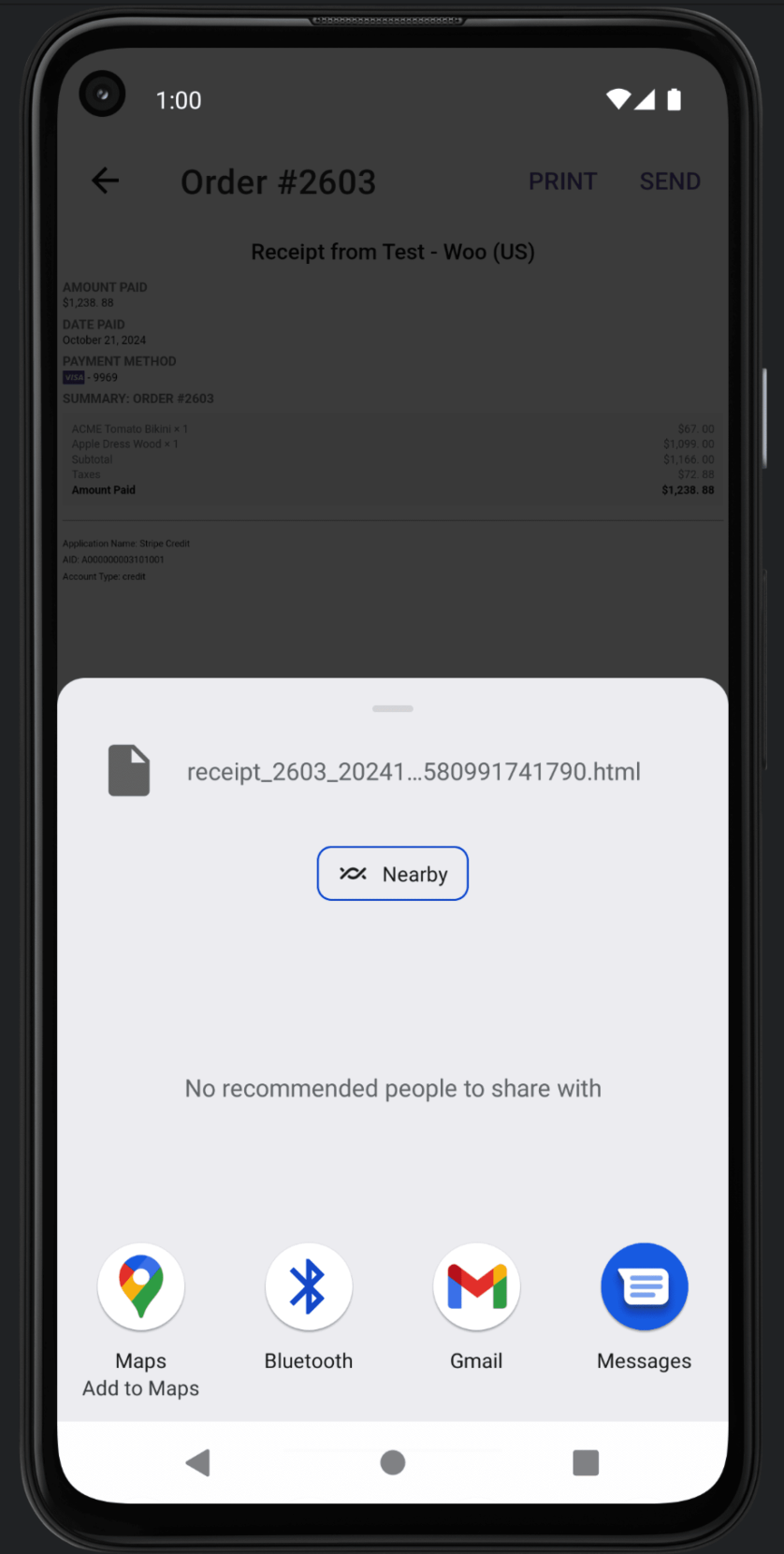When you are using the app for in-person sales an email receipt is sent automatically upon payment collection if a customer email address is set on the order. You can also send the email receipt manually after the payment.
Note: As an In-Person Payments merchant, you are obligated to provide your customers the option of a printed receipt for any payment.
On orders where the payment has been processed, if you have the core WooCommerce plugin (version 8.7 and above), you will see an option to visualize the receipt in the order details screen:
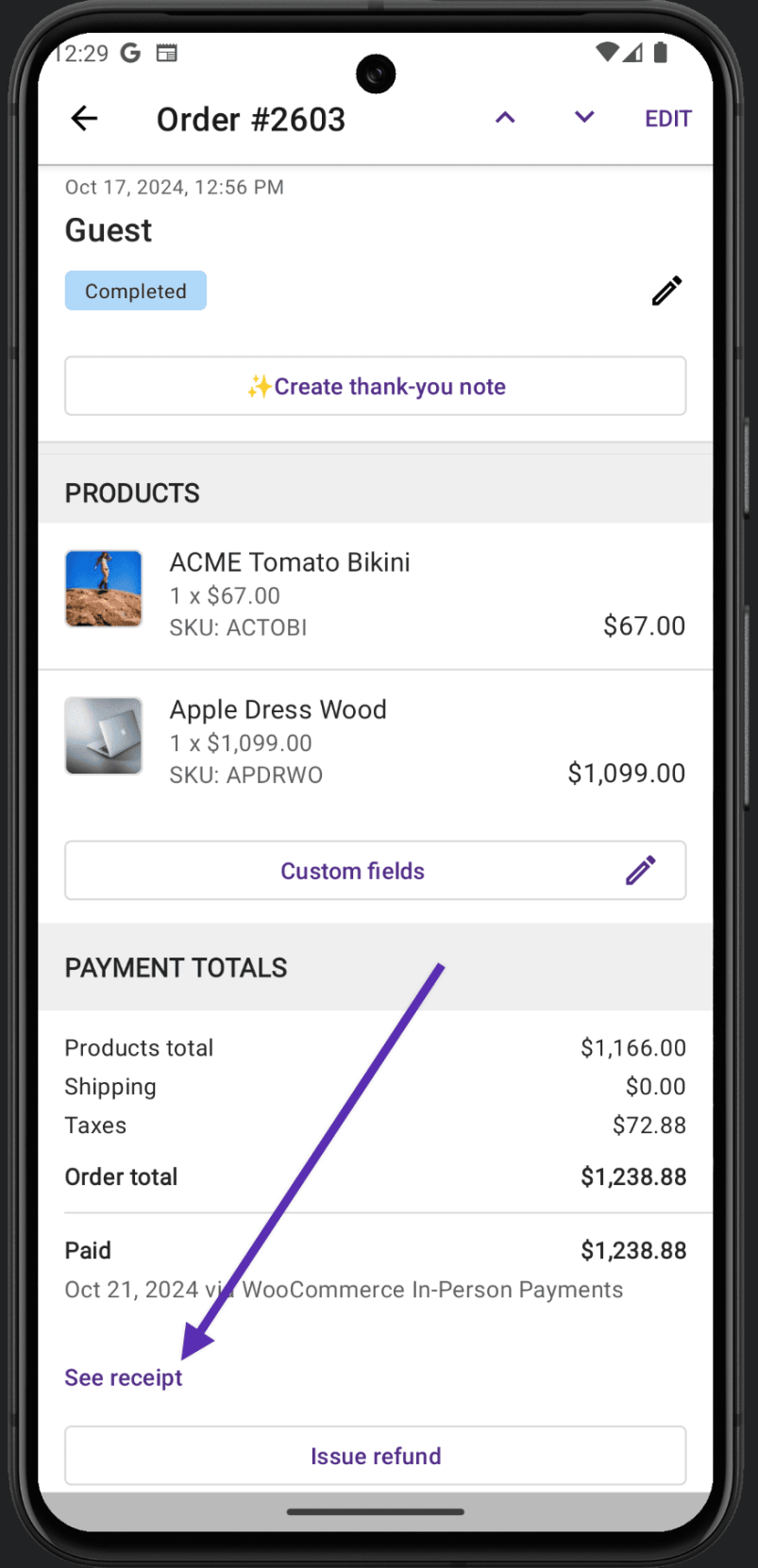
Once you tap the See Receipt option, you will see the HTML version of the receipt with a list of the products in the order and payment information. From there you can choose to either print the receipt or send the receipt to your customer via email.
Select the Print option to preview how the receipt will look when printed and select the paper size, number of copies, and orientation (landscape or portrait). You can use this feature to decide whether you’d like to print specific pages or all of them (in case the receipt has more than one).
Send
↑ Back to topIf you choose the Send option, you should see a drawer with options for sending the receipt to the customer.
Note: SMS protocol does not support files, only text messages. In some countries, you might be able to send files over the text message app using the MMS protocol, but the receipt file can not be attached in this case. You can send the receipt using the email app, or other messaging apps like WhatsApp, Telegram, etc.
Printing receipts on a network printer
↑ Back to topIf your mobile device has access to a WiFi Network (e.g. for curbside payments or point-of-sale type payments), you should be able to use any printer accessible via that WiFi network using AirPrint (iOS) or Mopria (Android).
Android users may need to install additional software (e.g., the Brother Print Service Plugin) depending on the printer.
Printing receipts on a WiFi direct printer
↑ Back to topWiFi Direct printers, like the Brother RJ-4250WB-L, have their own internal WiFi access hotspot that a mobile device can connect to directly for printing receipts.
To print receipts using a WiFi direct printer:
- Ensure your mobile device has access to mobile/cellular data.
- Connect to the printer WiFi using your device’s WiFi settings.
You can then accept payments (over mobile/cellular data) and print receipts (over WiFi Direct). This can be especially useful for in-person delivery at a customer’s home.
Receipts on iOS and Android devices
↑ Back to topReceipts from Android devices differ in appearance from receipts from iOS devices. This is because receipts from iOS are generated by the device itself, whereas on Android they are provided by Stripe.
Still experiencing issues?
↑ Back to topHave a look at our guide on troubleshooting receipt issues.
If you’re using the Jetpack plugin to connect the mobile app to your site, ensure that the Jetpack connection is active and functioning correctly. Review common issues or reconnect your site.
If you’re still having difficulty, contact support from within the app by going to Menu > Settings > Help & Support > Contact Support.