Currency settings
↑ Back to topWooCommerce has several currency options to choose from when setting up your store. This document will guide you through the following:
- How to set your shop’s base currency.
- Suggestions for displaying products in currencies other than your base currency.
- Basic information about exchange rates and fees.
Setting a store’s base currency
↑ Back to topEach WooCommerce store can set one base currency. This currency will be displayed throughout your store and is the currency in which you will be paid.
To set the store’s currency:
- From your WordPress admin, navigate to WooCommerce > Settings > General and scroll to the bottom of that screen.
- Under the Currency options, configure your currency settings as needed:
- Currency: Choose the currency the store will display on products.
- Currency position: Choose whether to place the currency symbol to the left or right of the price.
- Thousand separator: Choose which character to use for the thousand separator.
- Decimal separator: Choose a character for the decimal separator.
- Number of decimals: Choose the number of digits to appear after the decimal separator.
- Select Save changes.
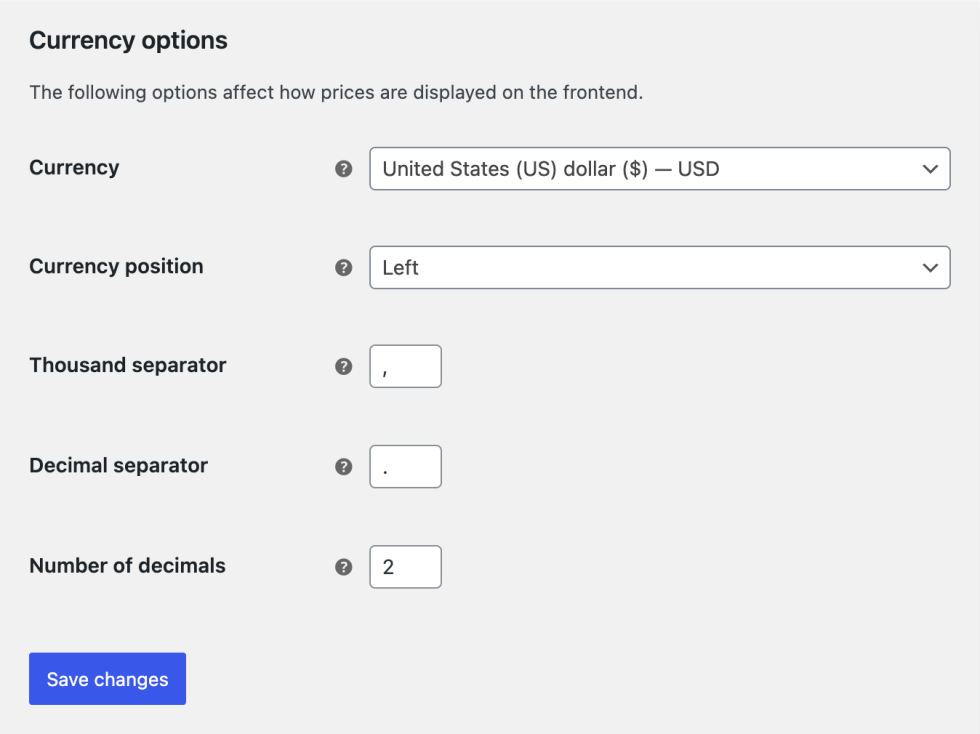
My currency is not listed. What should I do?
↑ Back to topIf the currency you want to use is not listed in the drop-down menu, you can follow this tutorial to add a custom currency to your store.
Note: We are unable to provide support for customizations under our Support Policy. If you need to customize a snippet or extend its functionality, we recommend working with a Woo Agency Partner or finding a WooCommerce developer on Codeable.
Multiple currencies
↑ Back to topWooCommerce only allows for one base currency per store. If you’d like to display products in different currencies (or allow customers to pay in a currency that differs from your shop’s base currency), you will need to add a multi-currency extension/plugin.
We urge you to evaluate the reasons for opting for a multi-currency setup to help choose the right extension(s) to help achieve your goals.
Here are some options for additional currencies:
- WooPayments gives you free access to multi-currency functionality, enabling customers to view and pay for products in their preferred currency.
- Currency Converter Widget changes the display of prices only. It will not change the currency you charge customers — your store’s base currency is still used. Using the Currency Converter Widget enables your store to run on a single currency, which simplifies store administration, accounting, and general maintenance; and helps customers to view your product catalog in their native currency.
- TIV Multi-Currency for WooCommerce allows customers to pay in the currency of their choice.
- MultilingualPress can display your content, products, and prices in multiple languages and currencies.
- Currency Switcher for WooCommerce adds a widget to your site that allows your customers to switch currencies.
Note:
We are unable to help provide support for third-party extensions/plugins that are not created or maintained by Woo. Please contact the extension/plugin developer with any questions or support requests.
Currency exchange rates and extra charges
↑ Back to topAlways do due diligence regarding exchange rates (or any additional fees you may incur) before selling to customers in currencies other than your store’s base currency.
Your customers’ card issuers may also impose additional charges if paying in a currency that isn’t standard for their debit or credit card.
WooCommerce does not charge exchange rates and fees; the entity making the currency exchange incurs these charges. This could be your payment processor or the customer’s bank, depending on your implementation.
Questions and support
↑ Back to topDo you still have questions and need assistance?
This documentation is about the free, core WooCommerce plugin, for which support is provided in our community forums on WordPress.org. By searching this forum, you’ll often find that your question has been asked and answered before.
If you haven’t created a WordPress.org account to use the forums, here’s how.
- If you’re looking to extend the core functionality shown here, we recommend reviewing available extensions in the WooCommerce Marketplace.
- Need ongoing advanced support or a customization built for WooCommerce? Hire a Woo Agency Partner.
- Are you a developer building your own WooCommerce integration or extension? Check our Developer Resources.
If you weren’t able to find the information you need, please use the feedback thumbs below to let us know.