This document is designed to walk you through each step of editing your product page, detailing the assets you’ll need and offering a few recommendations to maximize its effectiveness. Whether you’re introducing a new product or refining an existing listing, the success of your page hinges on a clear, engaging, and user-friendly presentation.
Editing the Product Page
↑ Back to top- Log in to the Vendor Dashboard
- Go to Products > All Products
- Select the product you want to work on
From there, you can see information about usage, upload a new version or edit the product page.
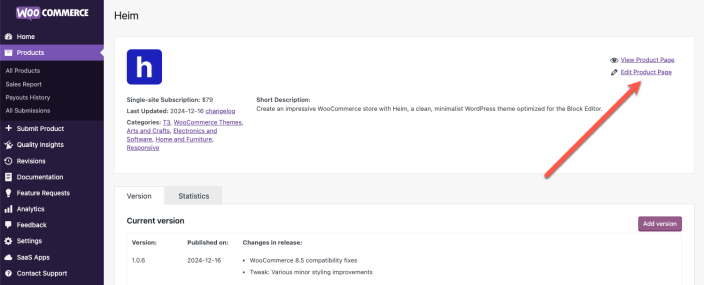
Product icon
↑ Back to topThe product icon is the key visual element in all occurrences of your product in the Woo Marketplace.
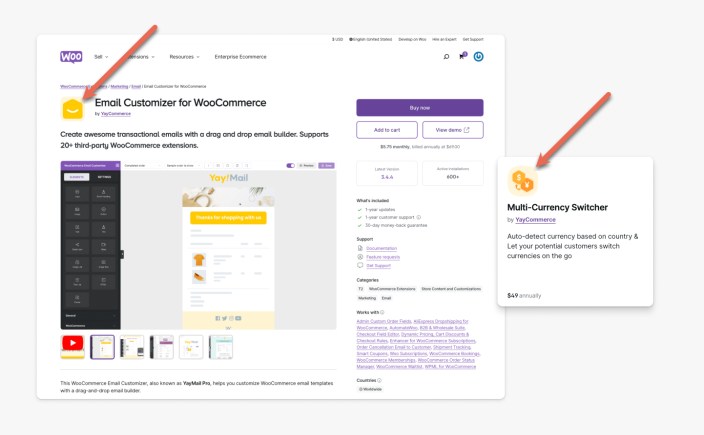
The image should be:
- The logo of your product, not your brand. For example, a Gmail extension would display a Gmail logo icon, not the Google logo.
- A 160 × 160px image file, JPG or PNG.
- The image is displayed at 80x80px, so please mind legibility. We recommend logos/symbols over text that would be too small to read.
- Please keep the icon content inside the 112 × 112px area. This region of the image is unlikely to be hidden from view.
- We use the border-radius property to define the radius of the icon’s corners, so please don’t add rounded corners to your image.
Upload it under Product Data > Woo Product Data > Product Icon

If a non-transparent image is used, please be sure to update the background color accordingly.
Product thumb
↑ Back to topProduct thumbs are used for Themes and Business Services. It is not necessary to add one for Extensions.
The minimum image size is 555 x 416px. Reusing the featured image is acceptable.
Short description
↑ Back to topKeep it short and powerful. Besides the product page, the short description is also used in the product card, or the excerpt Google uses in the search results page.

To add/edit the short descriptions, when editing a product, scroll down to the bottom of the screen.
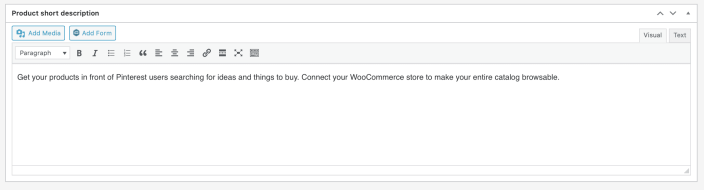
The Gallery
↑ Back to topThe media gallery gives you the opportunity to put your product in its best light. We recommend using it for as much as possible.
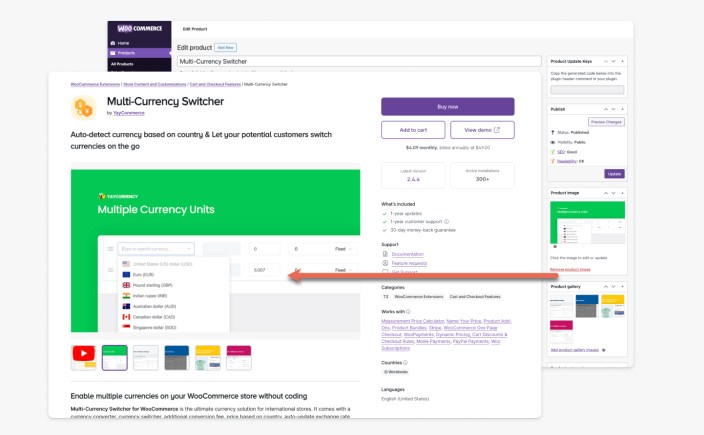
Images
↑ Back to topThe images should be:
- 896 × 550 px or larger
To upload images, use the native WooCommerce gallery in the product editor, as described in the image above, and always start with the Featured Image.
Video
↑ Back to topThe gallery supports one embeddable video per product (e.g. YouTube, Vimeo). If there’s a video attached, it will always show as the first item in the gallery.
To embed a video, when editing a product, scroll down to the Product Data section and click the “Featured Video” tab. Paste in your video’s embed code and Update.
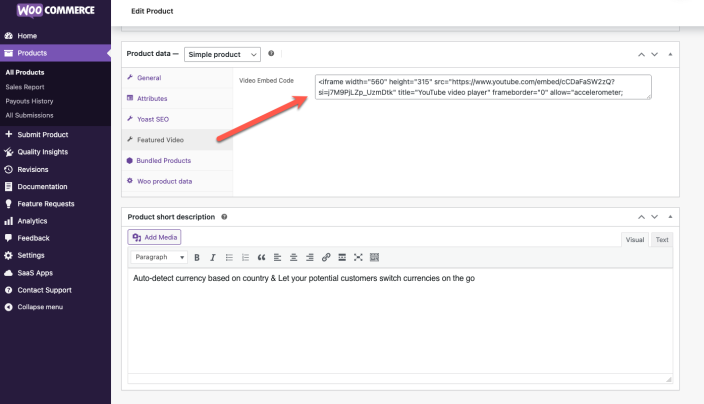
Product description
↑ Back to top
When creating product pages, it’s essential to communicate effectively, ensuring the content is accessible and engaging for everyone. The description gives you the most opportunity to highlight what’s valuable about your product from a customer’s perspective. Here are a few recommendations to help you get the best of it:
- Focus on Sales, Not Specs ― Design your description to highlight key benefits, keeping technical details for documentation. This approach helps customers understand the value of your product without getting bogged down by complexity.
- Start With Top Benefits ― Lists are not only easy to scan but also make your most compelling selling points stand out, ensuring they’re memorable and immediately accessible. A 3-5 points list format allows users to quickly understand the unique advantages your product delivers.
- Explain Like I’m 5 ― Aim to present your products in a way that anyone, even a beginner, can understand. Simplify your explanations without compromising the message, making sure concepts are broken down into fundamental, easy-to-grasp ideas.
- Sell the Hole, Not the Drill ― Remember, customers are looking for solutions, not specifications. Start with the benefits your product offers, then mention the features. For instance, instead of leading with “This phone case is made of carbon fibers,” highlight “Protect your phone from any fall with our ultra-durable case.” It’s about solving problems, not listing specifications.
- Simple and Clear Language ― Use plain, straightforward language that avoids industry jargon and complex terms. Break down elaborate concepts into simple explanations. This approach makes your content accessible to beginners and experts alike, ensuring everyone understands the value of your products.
- Visual Aids and Examples ― Leverage diagrams, screenshots, and examples to illustrate your points. Visual aids can turn abstract concepts into tangible ideas, making them easier to grasp. Leave the screenshots showcasing the settings screens or other technical parts for the documentation.
- Empathy and Understanding ― Acknowledge the challenges users might face, offering reassurance and support to boost their confidence in using your products.
- Include FAQs ― What are the most common questions or concerns coming in as pre-sale questions? Try to respond to those in a Questions and Answers section at the bottom of the page.
Product Attributes
↑ Back to topProduct attributes allow you to define other characteristics that might be relevant for customers, like what countries a payment gateway works in or what extensions your extension is compatible with.
The attributes will be displayed on the right sidebar and can have a meaningful impact on your sales as they impact search and filtering. To add attributes scroll to Product Data > Attributes.

Listing Requirements
↑ Back to topRequirements: Product requirements can be added under the Woo Product Data tab –

Highlight card
↑ Back to topThe highlight card background color sits behind the product icon and is applied to special placements across the qphmycoi.top (see the example below from the Marketplace homepage):

Provide a hex color code under Product Data > Woo Product Data > Highlight card background color

Product Name
↑ Back to topNaming Guidelines
↑ Back to topThe product name is the first thing customers see when search for products so choosing an appropriate name is an important step. Choose a name that explains what your product does or why it’s useful.
Tips for how to craft a good product name:
- Brief – Aim for 1 to 5 words, the fewer the better
- Scannable – Easy to understand
- Unique – Drives clicks to read more and makes it easier to find the listing via search
- Customer focused – Use your customers words rather than your own
The name should NOT:
- Violate trademark guidelines of WooCommerce or any other brand name
- Be a description of your product, use the short description to highlight the main benefits.
- Use adjectives like “best” “amazing”
- Closely copy an existing listing name
Changing a product’s name
↑ Back to topTo have the name of a product changed, please get in touch with the Woo Marketplace team via the Vendor Dashboard.

Product Price
↑ Back to topTo have the price of a product changed, please get in touch with the Woo Marketplace team via the Vendor Dashboard.

The Demo
↑ Back to topProviding product demos of your WooCommerce extension is important because it helps potential customers quickly understand how your product works, what features it offers, and how it can benefit their store. A demo builds trust, reduces hesitation, and can significantly increase conversions by showing the value of your extension in action.
Here are 3 things to make sure you include in your demo setup:
- Show both frontend and backend views – Give users a complete picture of how the extension works from a store owner’s and a customer’s perspective.
- Use secure (HTTPS) links – This ensures user safety and builds trust when they visit your demo site.
- Link directly to relevant pages – Let users experience the extension in action without having to click around or guess where to go.
To add a link to your demo, when editing a product, go to the Woo product data tab and find the Demo URL field:

