WooCommerce Subscriptions allows customers to renew subscriptions early. This means that a customer doesn’t have to wait until the next renewal payment date in order to pay for the next renewal. They can opt to renew early and have the next payment date appropriately adjusted.
Enable Early Renewal
↑ Back to topEarly renewals are an optional feature. It can be enabled or disabled by the store manager.
In order to change the early renewal setting:
- Go to WooCommerce > Settings > Subscriptions
- Select the checkbox under “Renewals” labeled “Early Renewal”
- To enable, make sure the box is checked. To disable, make sure the box is empty.
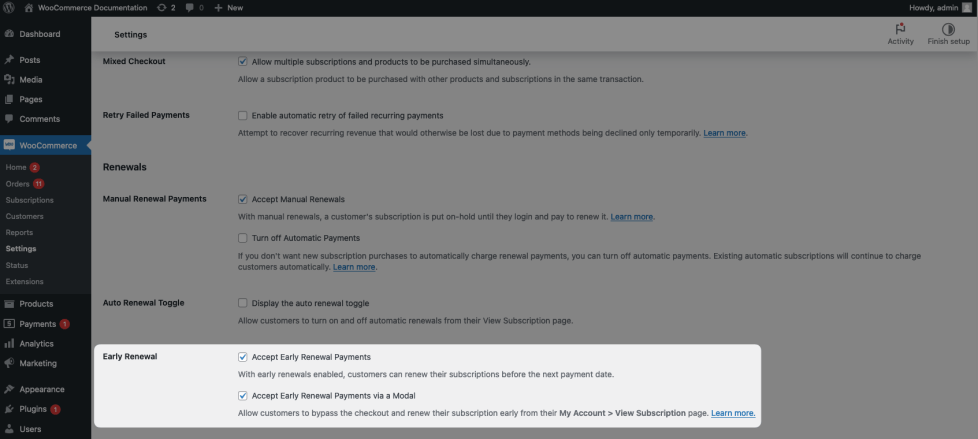
Early Renewal via a Modal – After enabling early renewal payments, a second checkbox will appear that allows you to enable early renewal payments via a modal. Enabling this setting gives users who have automatic renewal payments enabled, and a current payment method assigned to their subscription, the option to renew in one click from their account area.
Instead of being taken to the checkout to complete their renewal payment, a modal window will appear asking them to confirm their early renewal payment. After confirming the payment, their renewal order will be processed, and a success or failure notification will show in the account area on the same page.
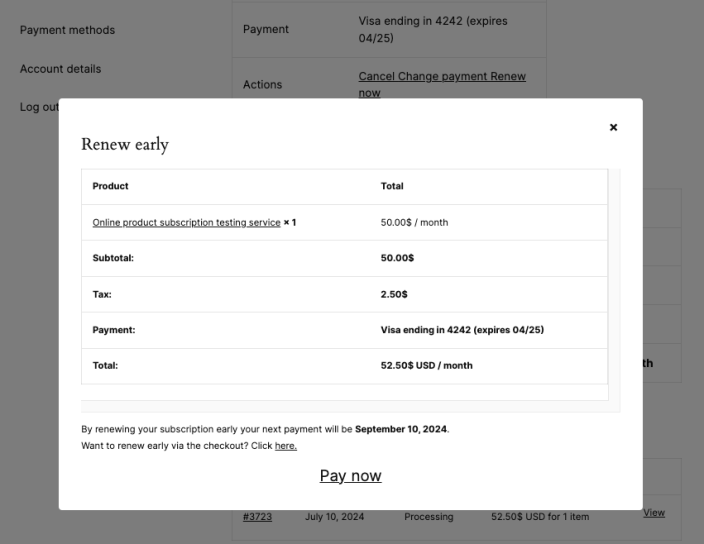
Early Renewal Process
↑ Back to topThe flow chart below maps out the most important actions performed to handle an early renewal. Follow each flow and see which steps Woo Subscriptions performs for both the automatic and manual early renewal methods as well as when using the checkout or early renewal modal flow.

The customer can undertake the early renewal process on the view subscription page.
In order to process an early renewal as a subscriber:
- Go to My account > Subscriptions
- View chosen subscription
- In the first table, the Renew Now button will appear in the Actions row
- Click Renew Now and complete checkout or use the modal
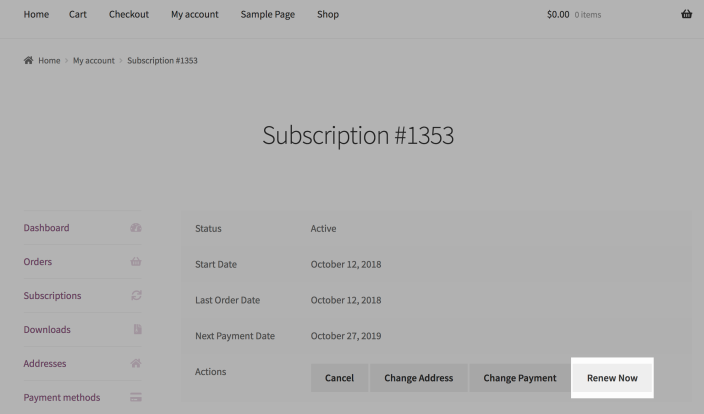
Early Renewal Requirements
↑ Back to topThe Renew Now button will only appear for those subscriptions which are eligible for early renewal.
In order for the Renew Now button to appear, the following conditions must be met:
- Early renewal feature must be enabled
- Subscription must have an Active status
- Payment method must support date changes
- Subscription must have a recurring price, i.e. it does not have a $0 total
- Subscription does not contain any subscriptions products synchronized for renewals
- Subscription must not currently be in a trial period
The next payment date is approaching the point at which the subscription billing is set to expire
Next Payment Date After Early Renewal
↑ Back to topAfter an early renewal is processed, the next payment date is extended to accommodate another billing period.
For example, if a subscription renews monthly on the 15th and the next payment date is December 15th, then processing an early renewal on November 20th will move the next payment date to January 15th.
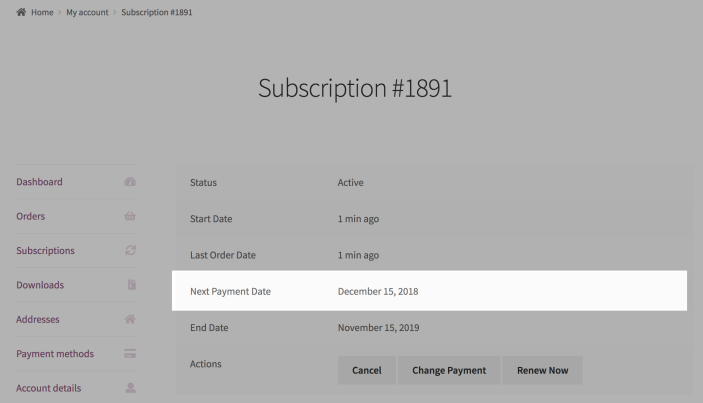
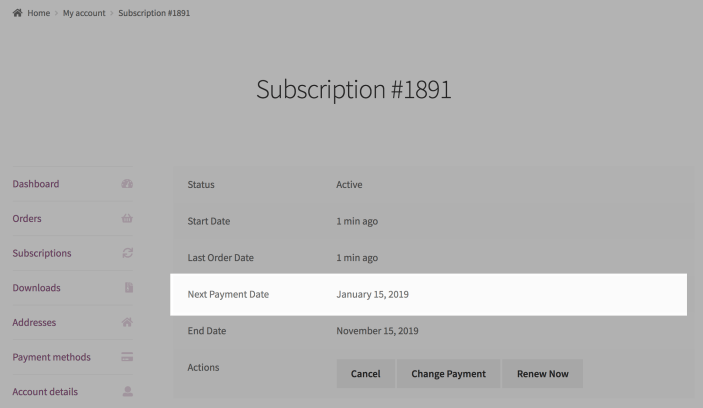
Store Manager View
↑ Back to topWhen a customer renews a subscription early, a series of notes will appear on the WooCommerce > Edit Subscription administration screen that the store manager can view. These notes record the process of creating an early renewal order, processing the order, and either the successful renewal or errors associated with the renewal.
To view the early renewal subscription notes:
- Go to WooCommerce > Subscriptions and choose a subscription
- Locate the Subscription Notes box
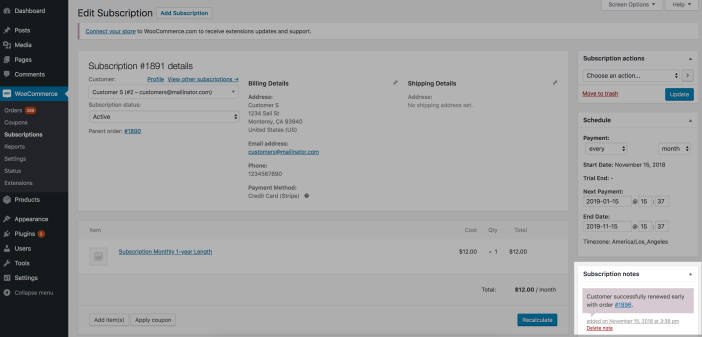
- View the subscription notes
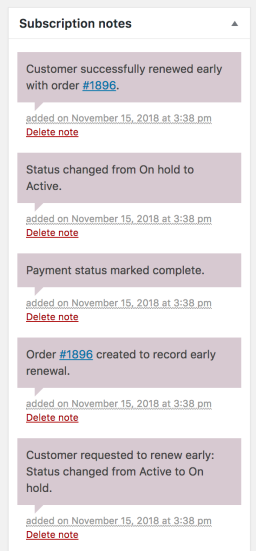
FAQ
↑ Back to topWhy doesn’t the “Renew Now” button show up for synchronized subscriptions?
↑ Back to topThe Renew Now button doesn’t show up for synchronized subscriptions because synced products are usually created for reasons not suited to early renewal.
There is a filter that can be used to remove this restriction called 'wcs_allow_synced_product_early_renewal'. Below is an example of using this filter to allow all synced products to renew early.
add_filter( 'wcs_allow_synced_product_early_renewal', '__return_true', 10 );Can a customer renew early multiple times?
↑ Back to topYes, it is possible for customers to renew early, and then renew early again to extend the payment date for another billing cycle.
Questions and Support
↑ Back to topSomething missing from this documentation? Do you still have questions and need assistance?
- Have a question about a specific extension or theme you’d like to purchase? Use our Contact us page to get answers.
- Have you already purchased this product and need some assistance? Get in touch with a Happiness Engineer via the qphmycoi.top Support page and select this product name in the “Product” dropdown.
