Once you have WooCommerce Subscriptions active on your site, you may want to test an automatic subscription renewal payment using your preferred payment gateway. Here we explain how you can manually trigger the “automatic” payment process, so you won’t have to wait for an entire subscription billing period to see whether or not your payment gateway’s automatic payments are functioning as expected.
Note: If you are using PayPal Standard or WorldPay, which don’t support payment date changes, and have minimum billing period lengths, this process will not work and you must wait until the payment gateway processes the renewal on the subscription product’s set schedule.
Purchase a Test Subscription
↑ Back to topIf you have not already purchased a subscription to test with, purchase a test subscription on your site using the payment gateway you wish to test. After completing the purchase, take note of the ID number assigned to the created subscription.
Trigger the Renewal
↑ Back to topNow that you have a test subscription, you can trigger the renewal payment.
There are two options to carry this out:
- The “Process renewal” action in the “Edit Subscription” screen
- Manually triggering the scheduled action that processes the scheduled subscription payment
“Process Renewal” Admin Action
↑ Back to topThe “Process Renewal” action is the simplest method to test a renewal payment. You can take this action on the “edit subscription” screen.
When you process a renewal on a subscription using automatic payments, the subscription goes through the entire renewal process, including charging the assigned payment method and emailing the subscriber.
Note: The process renewal option only displays if:
- The subscription has a status of active
- The subscription uses a payment method that supports payment date changes
Subscription Payment Scheduled Action
↑ Back to topA more technical option is to manually run the scheduled action that triggers the subscription payment. To do this:
- Visit your site’s administration dashboard.
- Go to Tools > Scheduled Actions.
- In the search box, enter the ID of your test subscription. Click the search button.
- Find the row with the hook
woocommerce_scheduled_subscription_paymentand the status pending. - Hover over the row to reveal the options, and click Run.
Once you successfully triggered the renewal payment, and it processed correctly with an automatic renewal method, you will see new pending woocommerce_scheduled_subscription_payment action created for the next payment.
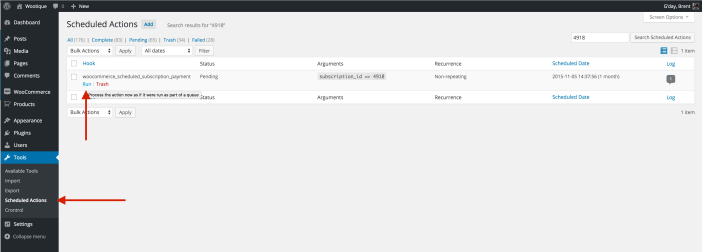
Troubleshooting Issues with Subscription Renewals
↑ Back to topAutomatic Renewal Payments not Starting
↑ Back to topIf there are subscriptions that appear to be active but display a renewal date in the past, it is likely due to a Cron issue on your site. These subscriptions will show a “Subscription payment overdue.” warning notice in the admin’s list view at WooCommerce > Subscriptions.
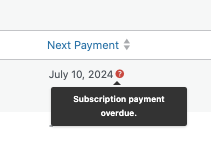
Follow these steps to troubleshoot the problem:
- Verify that WP Cron is enabled. You can do this by accessing the status report in your WordPress admin area under WooCommerce > Status > System Status. If WP Cron is disabled, you need to re-enable it.
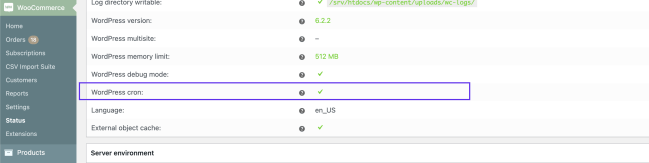
- After confirming cron is enabled, and your payment gateway allows changes, try changing the next payment date of the subscription to one hour from now.
- This triggers a new scheduled action to process a future renewal. If subscription renewals still do not process, please consult the Complete Guide to Scheduled Events with Subscriptions to further troubleshoot WP Cron and scheduled events.
Diagnosing Stalled Renewal Payments
↑ Back to topA stalled renewal is when an automatically-renewing subscription tries to renew but has an error and stalls somewhere in the process, leaving the subscription on hold and the renewal unfinished – sometimes capturing the payment, but not always. Generally what causes this issue is an error during the renewal process that prevents payment from successfully posting, so the subscriptions stay on hold. The error can be with the payment itself, or it can be caused by a plugin or theme conflict in some cases.
When trying to diagnose stalled renewals, it’s best to choose a single example subscription and trace the issue from there.
Look for clues
Here’s a list of places to start looking for clues as to where the errors are originating:
- Order notes: Check the notes on both the subscription and the renewal order to make sure it isn’t just a normal failed payment due to an issue with the customer’s card or insufficient funds, check if there are unusual notes, any payment gateway error messages, or any notes that seem out of place.
- WooCommerce Logs: Go to WooCommerce > Status > Logs and check for a WooCommerce fatal error log, or if you had logging enabled for the payment gateway, review those logs to see if any errors are recorded.
- Failed Scheduled Actions: Check the comments of failed scheduled actions to see if the error or stack trace was recorded there.
- Plugins list: Check for outdated plugins that may interact with the order flow in WooCommerce, or extend the functionality of WooCommerce Subscriptions. Sometimes stalled payments are caused by plugin or theme conflicts.
- Debug log (if enabled): If you’d enabled debug logging in WordPress prior to the issue occurring, check
wp-content/debug.logvia FTP or File Manager to see if any errors were recorded during the failed renewal. If your server settings allow, these logs may also be viewable directly in the browser atyourdomain.com/wp-content/debug.log. - PHP Server Logs: If no clues are found elsewhere, consider checking the server-level PHP error logs. These logs are often accessible through your hosting control panel or may require a request to your hosting provider, and can sometimes reveal issues not captured by WordPress or plugin-level logging.
Depending on the clues you find, your resolution may involve correcting payment gateway settings, asking the customer to update their card information, or performing a conflict test.
Ideally, perform any conflict testing in a staging environment. Read here for details about How WooCommerce Subscriptions handles staging sites
Questions and Support
↑ Back to topSomething missing from this documentation? Do you still have questions and need assistance?
- Have a question about a specific extension or theme you’d like to purchase? Use our Contact us page to get answers.
- Have you already purchased this product and need some assistance? Get in touch with a Happiness Engineer via the qphmycoi.top Support page and select this product name in the “Product” dropdown.
