By default, WooPayments accepts payments via credit and debit cards. If you would like to add some region-specific / local payment methods to your checkout, it’s also possible to enable the following:
- Bancontact
- BECS Direct Debit (in closed beta)
- EPS
- iDEAL
- Przelewy24
- SEPA (in closed beta)
NOTE: The fees for these methods differ from the standard card fees. Please see our fees page for a full list of our the fees associated with each one. Also keep in mind that accepting payments in a currency for which you do not have a bank account added can result in currency conversion fees.
Country and currency requirements
↑ Back to topLocal payment methods will only show in checkout if the customer billing country and the customer currency meet the requirements shown below.
| Payment Method | Customer Billing Country | Customer Currency |
|---|---|---|
| Bancontact | Belgium | EUR |
| BECS | Australia | AUD |
| EPS | Austria | EUR |
| iDEAL | Netherlands | EUR |
| Przelewy24 | Poland | EUR or PLN |
| SEPA | Any SEPA country | EUR |
If these requirements are not met, the payment method will be hidden since the customer cannot use it anyway.
Enabling local payment methods
↑ Back to topTo enable local payment methods:
- Go to Payments > Settings.
- Scroll down to the Advanced settings section.
- Ensure the Enable multi-currency box is checked.
- This is necessary because, as noted above, local payments methods require a specific currency before customers can use them. For more information on the multi-currency setting, please see this document.
- Click the Save Changes button at the bottom of the page.
- Refresh the page.
- Scroll down to the Payments accepted on checkout section.
- Enable the methods you want to offer in checkout.
- Click the Save Changes button at the bottom of the page.
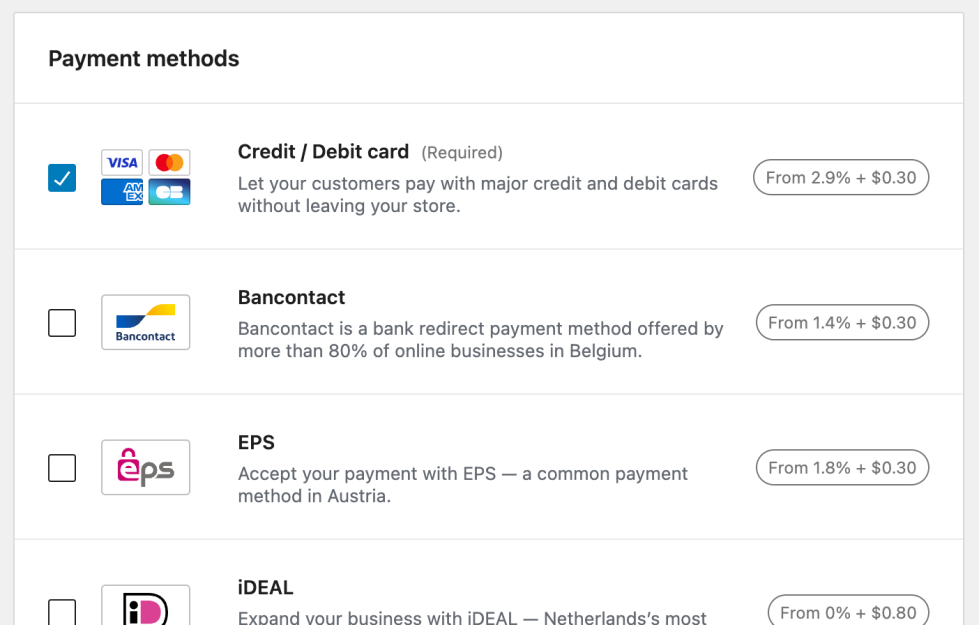
Payment methods can be disabled by unchecking their box and saving the settings.
What if a payment method can’t be enabled?
↑ Back to topDepending on your account status, certain payment methods may not be available, and you’ll be asked to contact support to enable them. When contacting our support staff, please make sure to include the name of the payment method you want to enable.
It may also help to access your Stripe Express account and see if any information is missing there. If it is, you’ll see an alert in the Stripe dashboard like this:
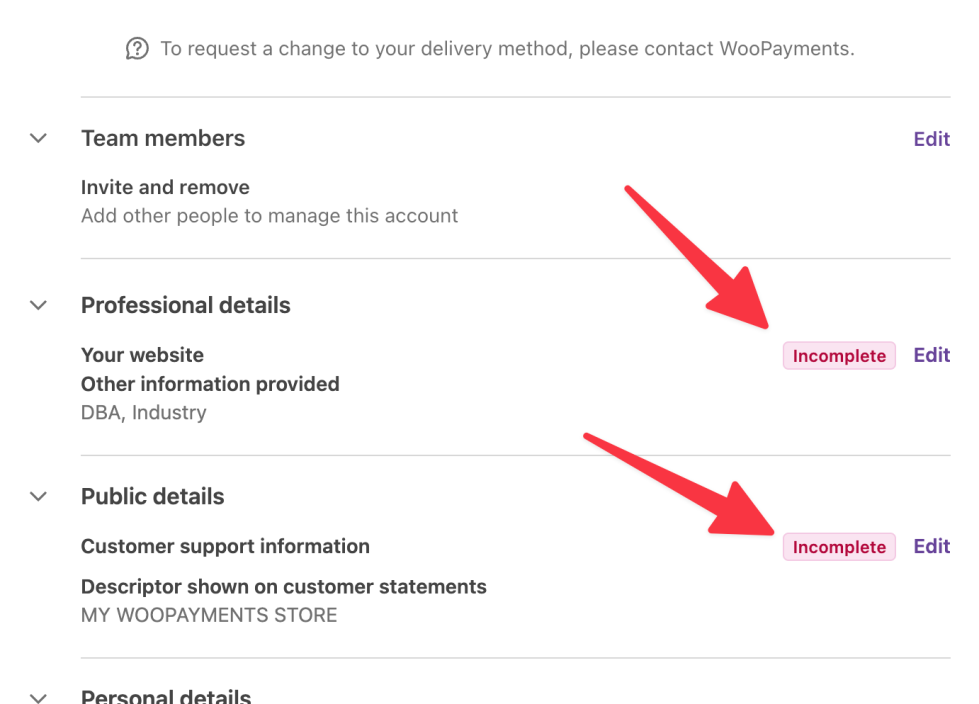
Providing the required information may allow you to enable certain methods faster.
Closed betas
↑ Back to topThe following payment methods are currently in closed beta and are only available to a select few merchant accounts:
- BECS Direct Debit
- SEPA
We won’t be adding these payment methods to any additional accounts at this time. However, we hope to enable them for all merchants in the future.
Sofort migration
↑ Back to topKlarna purchased Sofort in 2014. In late 2023, Klarna started the process of retiring Sofort as a standalone payment method. Please see the timeline below for full details.
- October 20, 2023: The Sofort payment method was removed from WooPayments for merchants who were not already using it. Any merchants who were already using Sofort prior to this date can continue to do so for at least the remainder of 2023.
- January 1, 2024: Customers in Italy are no longer be able to pay using Sofort. Italy-based merchants who were already using Sofort are still able to accept Sofort payments from customers in Austria, Belgium, Germany, Netherlands, and Spain.
- November 29, 2024: Sofort was completely discontinued, even for merchants who were still using it. Although Sofort may still appear in a few places in WooPayments, it will no longer function, and eventually we will remove it entirely.
Refunds and disputes
↑ Back to topRefunds will function normally, even beyond the Nov 29 deadline. Sofort payments can be refunded up to 180 days after the original payment.
Sofort does not support disputes, so there’s nothing to worry about there.
Alternatives
↑ Back to topTo continue accepting bank transfer payments from customers, we suggest enabling Klarna if you’re in a supported country. Bank transfers are available to customers via Klarna’s “Pay Now” option. Other than turning on Klarna under Payments > Settings, there’s nothing else you need to do.
Please note, however, that our Klarna fees may differ from the existing Sofort fees. You can check our full fees list for more information.