Cart Discounts for WooCommerce
With the WooCommerce discounts plugin, you can offer conditional discounts to satisfy your customers and boost your average order value. The WooCommerce cart discount plugin will enable you to set up discounts based on various conditions such as cart amount, quantity, products, categories, weight, and cart abandonment time. In addition to this, the admin can offer either a fixed amount or a percentage of the cart amount for discounts.
The «Cart discount for WooCommerce» plugin simplifies the application of discounts at the cart level, enhancing user experience and boosting sales. You can easily apply discounts based on various cart conditions and selected products.
Features
- Offer cart discounts based on conditions:
- Total cart amounts
- Cart quantities
- Total products
- Cart abandonment
- Cart weights
- Selected products or categories
- Create multiple rules to manage discounts
- Schedule discounts automatically
- Offer fixed or percentage-based discounts
- Create cart discounts for specific users
- Enable abandoned cart emails to reduce cart abandonment
Offer WooCommerce Discounts Based on Conditions
The wooCommerce discounts plugin enables store owners to create cart discounts based on multiple conditions. These include:
- Discount based on the total amount: Set a minimum and maximum to offer cart discounts.
- Discount based on total quantities: Set a minimum and maximum quantity in the cart to enable WooCommerce discounts based on quantity.
- Discount based on total products: Select a minimum and maximum number of products for offering discounts.
- Discount based on cart abandonment: Define cart abandonment based on the length of user inactivity.
- Discount based on cart weight: Set minimum and maximum weight values to avail yourself of the discount.
- Discount based on specific products or categories: (Choose particular products or categories on which you want to offer discounts.)
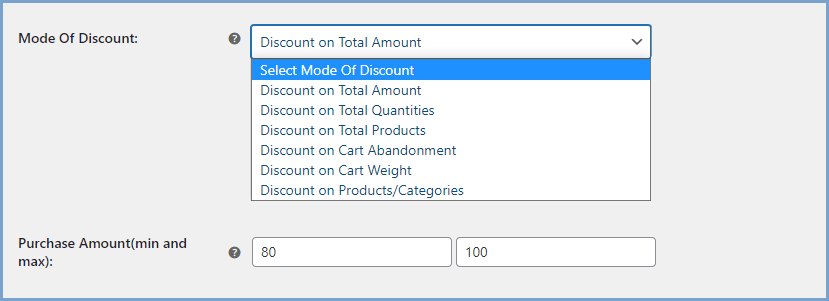
Manage Cart Discounts with Rules
Conditional discounts for WooCommerce enable you to offer cart discounts by creating rules and setting different conditions. Multiple rule creation allows you to run and manage numerous promotions and set the priority of each rule to operate efficiently.
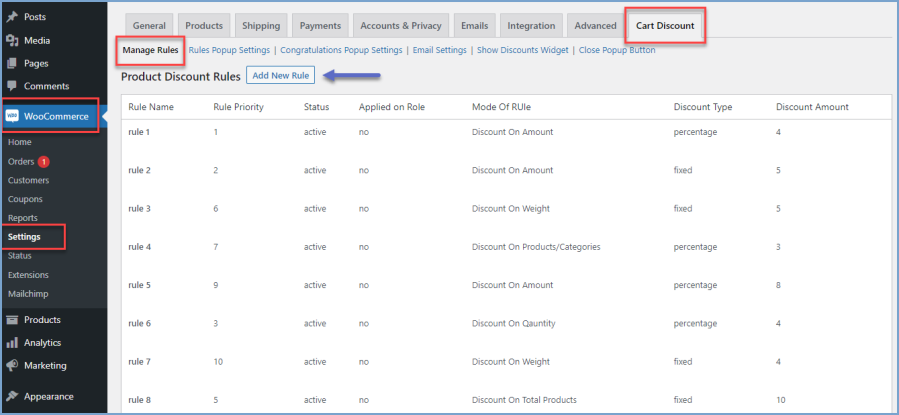
Schedule Cart Discounts
Automate each discount offer and easily manage multiple cart discount offers. Set each discount offer’s starting and ending date from the settings panel.
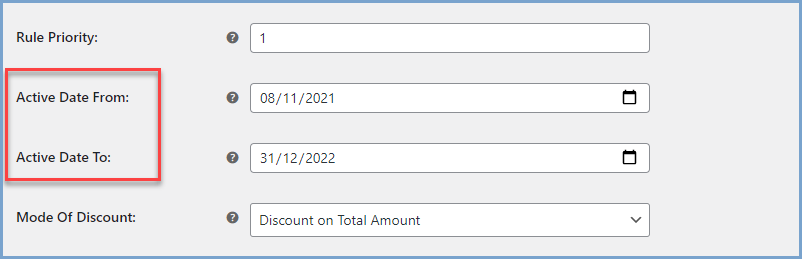
Offer Fixed or Percentage-Based Discounts
The WooCommerce category discount plugin allows the admin to apply a flat discount on a fixed amount or a percentage discount, depending on the requirements.
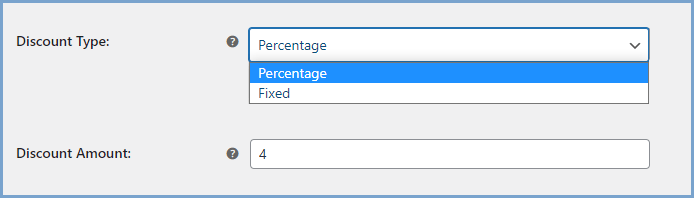
Restrict discounts to specific users
Specify user roles to ensure only targeted users of your online store receive discount offers. You can nominate users by their roles.
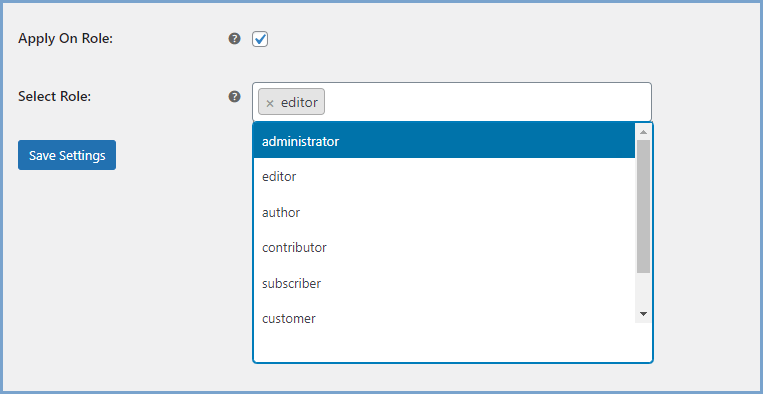
Personalize the Discount Popup
Customize the discount rules popup to communicate the conditions required for cart discounts. You can personalize the discount popup message, font, font size, button and popup background color, and text.
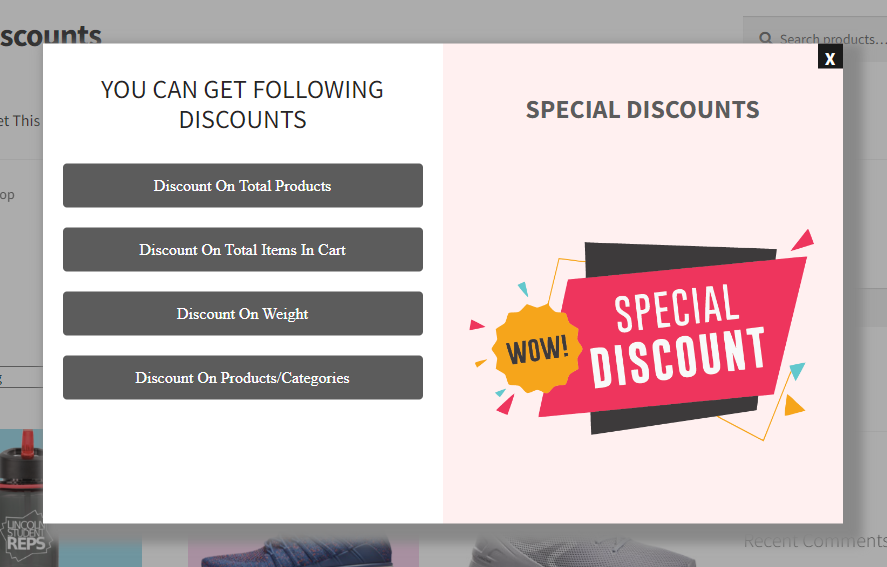
Display a Congratulations Popup
Add a congratulations popup to the buyer’s journey to greet them with a customizable message and color theme to match your store.
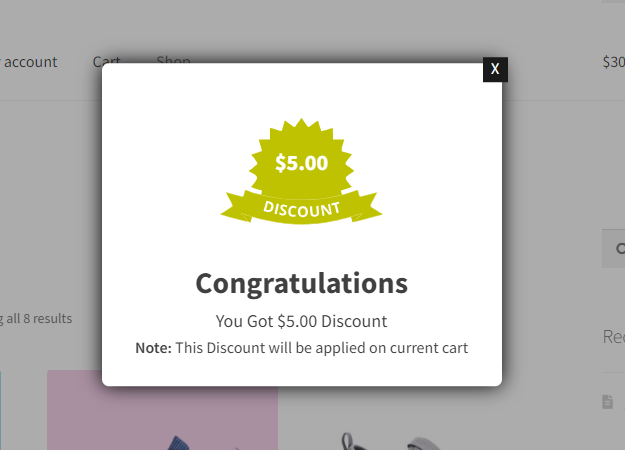
FAQs
1. How do I add a discount to my WooCommerce cart?
To add a discount to your WooCommerce cart, go to WooCommerce > Settings within the WordPress admin panel and click on the Cart Discount tab. Go to the “Manage Rules” tab and create rules to offer cart discounts.
2. How to create conditional cart discounts in WooCommerce?
To create conditional discounts, go to WooCommerce > Settings and select the conditions on which you want to apply the discounts. You can choose from:
- Discount based on the total amount
- Discount based on total quantities
- Discount based on total products
- Discount based on cart abandonment
- Discount based on cart weight
- Discount based on specific product or category
Compatibility
Our plugins are designed to be highly versatile and also compatible with the most commonly used themes, browsers, builders, and mobile views. We understand the importance of flexibility and integration when it comes to enhancing your website’s functionality. Our plugins can effortlessly integrate with the following:
Themes Compatibility
- Store Front
- Avada
- Woodmart
- WooCommerce Default Theme
- Divi
Builders
- Elementor
- Bakery
- Page Layer
Compatible with
- Mobile Layout
Requirements
Minimum PHP version: 5.2
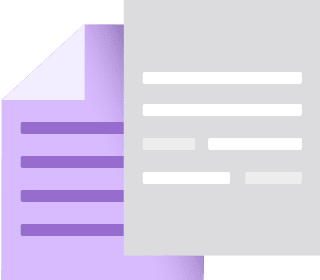 |
DocumentationLooking for assistance? Check out the extensive documentation for a complete understanding of the WooCommerce Cart Discount plugin. View documentation |
 |
Questions and SupportFor Questions and Support: If you have inquiries before making a purchase or require assistance, don’t hesitate to contact our support team. |
