As more people have been shopping online to support local businesses and fulfill their needs, the avalanche of orders can strain eCommerce companies — even those that have been around for a long time.
With a few WooCommerce extensions, shop owners can avoid stress while keeping customers happy and informed. By Automating as much as possible and setting order limits, you can continue to provide excellent service without creating a backlog, confusing customers, or overworking employees.
Set shop limits to manage orders and inventory
If you’re a smaller operation or working with reduced staff, it’s essential to limit purchases to a number you can handle. This may seem counterintuitive, but if you can only fill a few dozen orders per day, accepting hundreds at a time will create a backlog. This stresses your team and does a disservice to your customers.
Restrict Orders Per Day, a new extension for WooCommerce, allows you to set a total number of allowable orders for each 24-hour period. Once the daily limit is reached, your shop will still display items but won’t allow visitors to complete the checkout process. Instead, a message on every WooCommerce page will explain that the maximum number of orders has been reached for the day and ask shoppers to try again tomorrow.
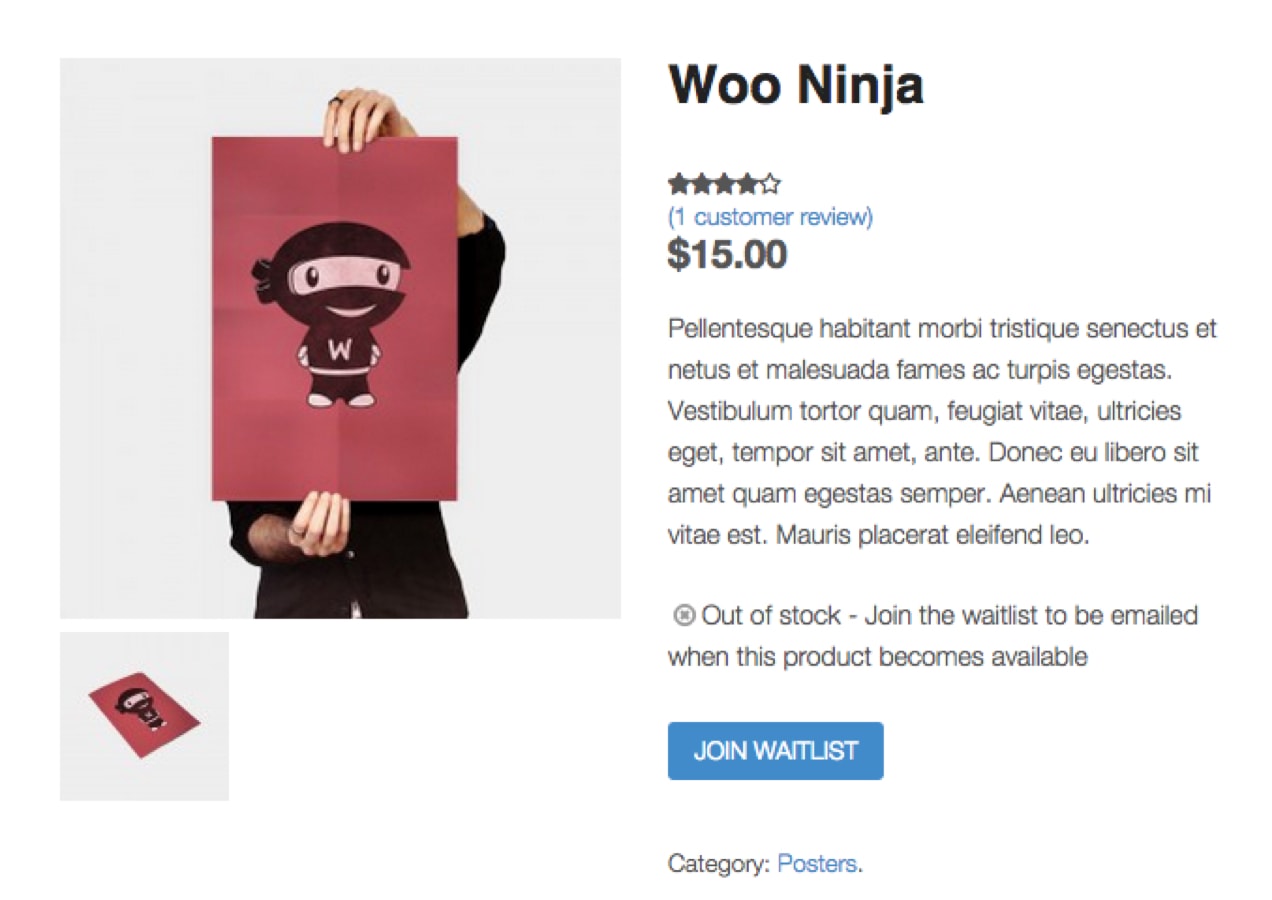
You might also consider these supporting extensions:
- Min/Max Quantities: limit the number of any specific item a customer can purchase at a time, to ensure fairness for your community and keep inventory at more manageable levels.
- WooCommerce Waitlist: generate a waitlist for any product that is out of stock. As inventory arrives, it will notify customers in the order they signed up. They won’t have to worry about returning to check stock and you’ll be able to quickly spot your most in-demand items.
Keep customers informed at all times
If you do have backorders, alleviate customer concern with proactive communication; most shoppers will be understanding if you set clear expectations and update them on their order status. You can free up a lot of your time by automating this process with WooCommerce extensions.
Create custom order statuses with the WooCommerce Order Status Manager extension. Add as many steps to the order flow as needed — perhaps you want to break the process down into smaller steps, like “Order Received by Warehouse” or “Order Being Packed for Shipment.”
The extension also automatically emails customers every time their order status changes. Navigate to Settings → Order Status → Emails to create email templates for each status update. Buyers will be kept in the loop and can watch as their order progresses.
If you’ve allowed customers to create accounts, they can also log in to check the status of any order. With your new custom status flow, it should be much clearer to them what stage of fulfillment they’re currently in.
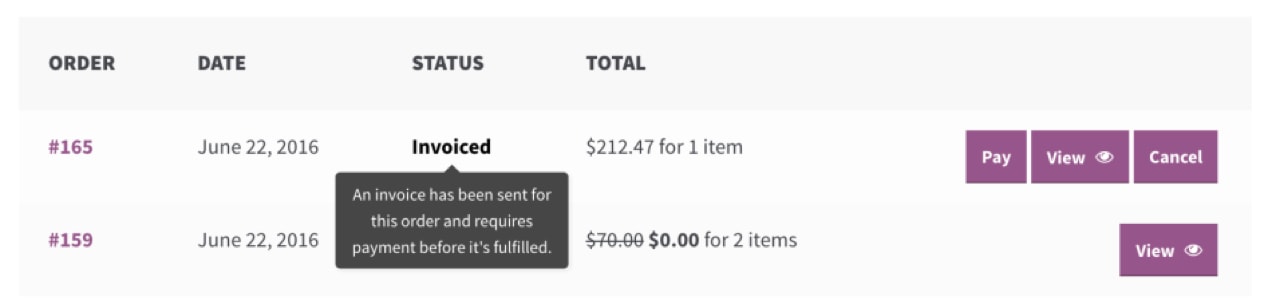
You might also consider adding:
- AutomateWoo: trigger an automated chain of emails based on a customer’s actions. If a shopper requests a product that has a history of being delayed, the requests can trigger an email with additional information.
- Newsletter Subscription: automatically add new customers to your email list, which you can use to inform them of policy changes, discounts, and more.
Support your staff
With essential staff working hard to fill orders, make sure they have all the information they need to make quick, effective decisions about order fulfillment. Don’t create a bottleneck by putting one person in charge of everything. Keep everyone in the loop, to benefit your shipping and inventory management teams.
Advanced Notifications allows you to create additional order and stock notifications for team members and third parties. Send email alerts about inventory for all products, products in specific categories, or even just one or two specific products.
Notify staff about low stock so they can reorder items in advance or substitute products. You can even directly notify suppliers and set up automatic reorders.
You might consider supplementing that with:
- WooCommerce Print Invoices & Packing Lists: bulk-print groups of orders, sorted by product, so staff can fulfill several at the same time. Plus, automatically generate packing lists with product-specific instructions so employees can print and pack them efficiently. As a bonus, customers with accounts can log in, see their full order listing, and generate their own invoice copy.
- Bulk Stock Management: manage stock quantities and statuses for multiple products, and check on current inventory levels in your dashboard or with printable reports.
Automate as much as possible
The key to surviving a flood of online orders is to automate as much of the process as possible. No business owner needs to spend time sending emails with standard updates, calculating tax rates again and again or answering the same questions over and over. In addition to the extensions described above, WooCommerce has a few more that will help everything run smoothly:
- WooCommerce Shipping: automatically calculate USPS rates and generate shipping labels from your dashboard. Skip the line and simply drop packages off at the post office, or schedule a pickup at your front door.
- WooCommerce Tax: automatically calculate the correct tax rate for more than 30 countries.
- WooCommerce Smart Refunder: allow customers to request their own refunds. Automatically accept refunds or choose to manually approve each one.
With more orders than ever before, having an online shop should boost your business and help your community, not provide ongoing stress. Automating standard sales processes with WooCommerce extensions will help now and in the future.
Check out our full extension library for even more options.
About






Hi Lynn
Not sure whether you can help. But I have a query related to setting limits PIN code and zone wise which keep changing in India after COVID.
As you can see we have a Kids T-Shirts store http://www.printmyfashion.com and customers are placing orders from across India. But after COVID India has been divided in Green, Orange and Red Zones with restrictions on delivery. The rules also apply between source and destination.
We do want to restrict orders but its difficult to restrict using shipping policy template since PIN codes keeping changing and the list is huge. We cannot even disable/shut the Store.
Could not really find a plugin achieve it. Have been manually doing things since the Sales has been impacted but eventually things will recover hopefully. Thanks.
Hi!
What may help here is to setup separate shipping zones for each of these areas, so you can apply different rules.
This guide should help you out:
https://docs.qphmycoi.top/document/setting-up-shipping-zones/
Hope that helps!
Cheers,
Kevin
WooCommerce sites are dynamic and very demanding as they generate a lot of data, as well as un-cachable requests. This means you need robust PHP, database, and caching solutions in place. It’s important when choosing WooCommerce hosting that you choose a container-based host that is built for automatic scaling to handle sudden surges in traffic and load.
Great point! This post has some more details about this topic: https://qphmycoi.top/posts/prepare-ecommerce-site-surge-traffic/
We would also like information or clear directions on printing a shipping label. Print shipping label is on our processing screen in woo commerce but there’s no clue on how to integrate it …what software it integrates with and How to integrate your scale Ann’s printer.
Woo print shipping Labels must connect to:
Postal software
Scale integration
Label printer.