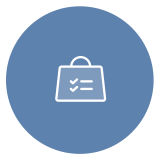
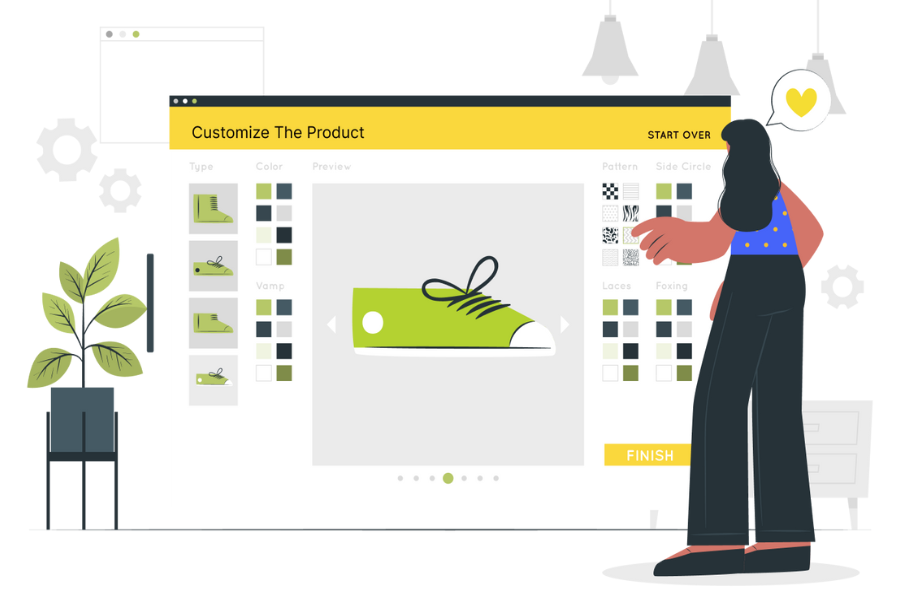
A assinatura inclui
Product input fields for WooCommerce plugin offers 19 different field types for your product page. Each field has its own unique features, values, restrictions, and customization options to give you the flexibility in getting clear information from the users. You can choose where to place the custom fields on the page and how to style them, and you can also set additional charges for your custom input field values.
Collect Customization Details with File Upload Fields
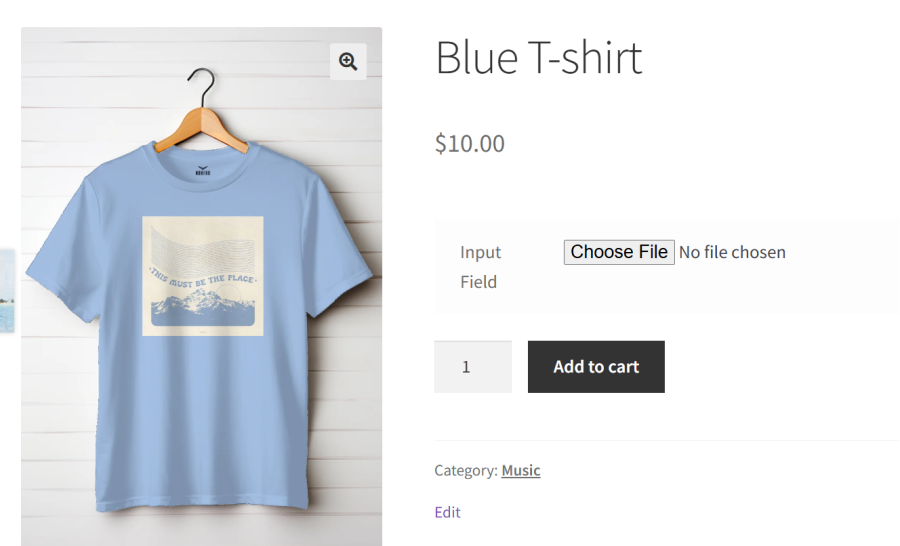
Streamline Choices with Dropdown Fields
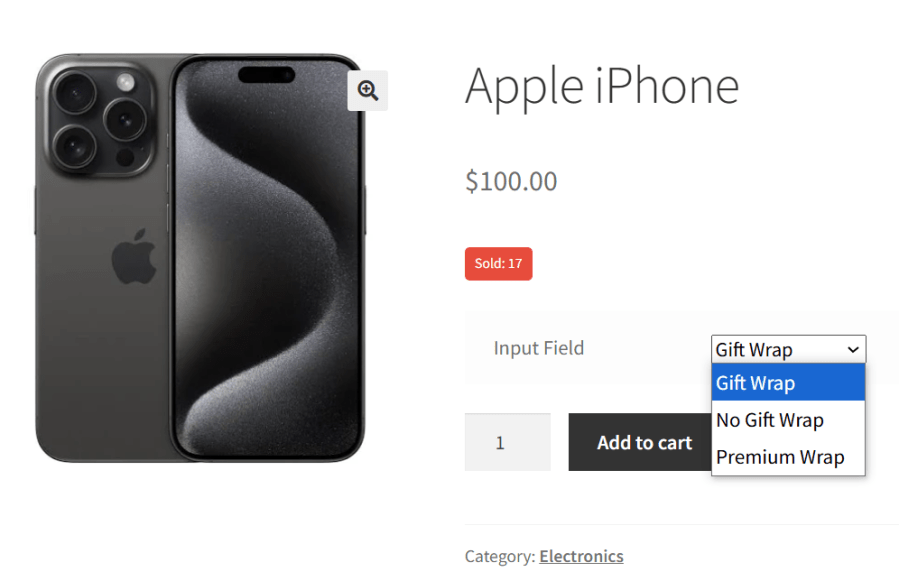
Enable Simple Selection with Checkboxes
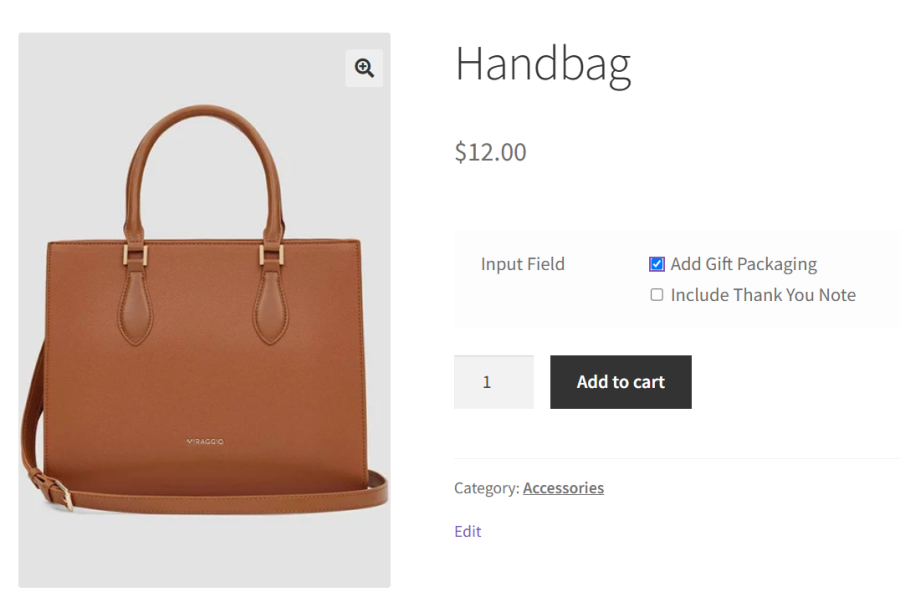
Provide Clear Options with Radio Buttons
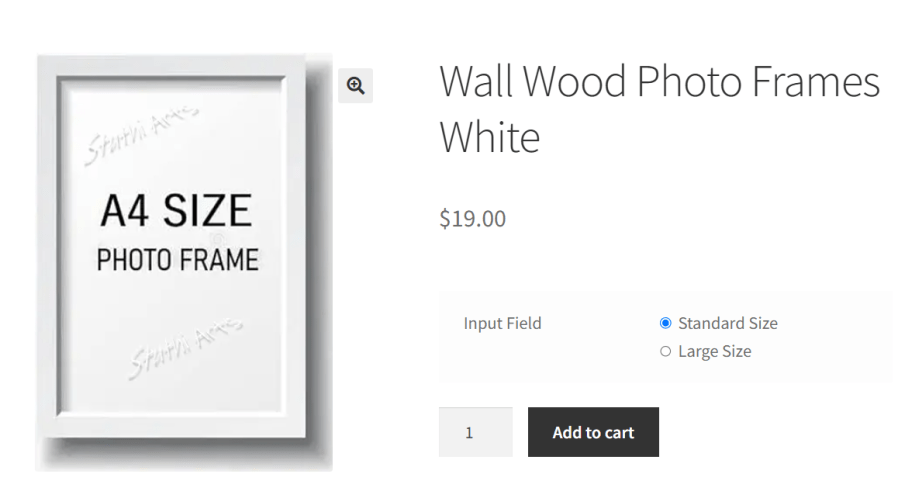
Add Personal Touches with Text Fields
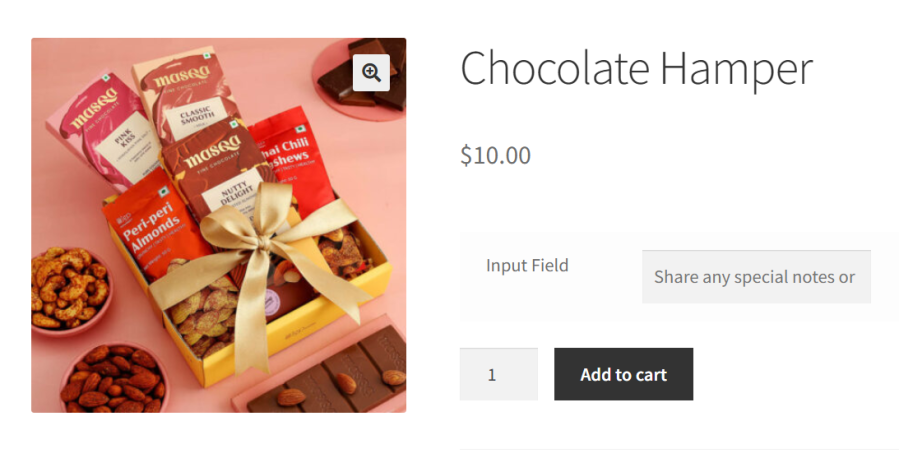
Choose Colors with a Color Picker Field
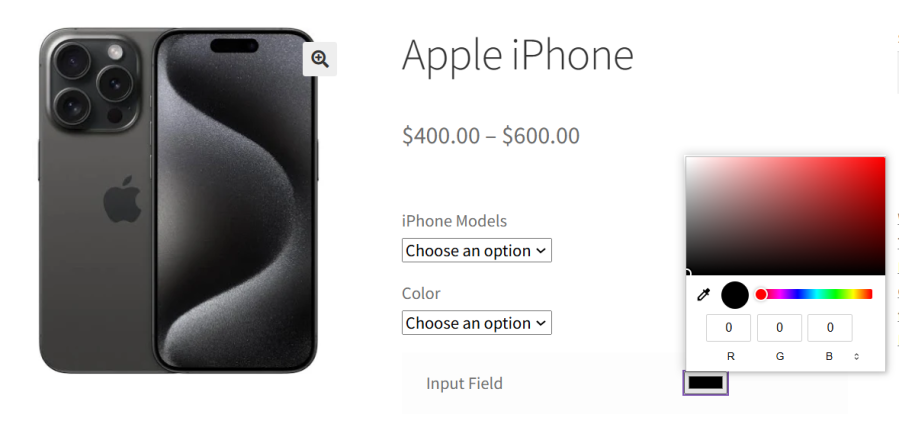
Simplify Bulk Orders with Range Fields
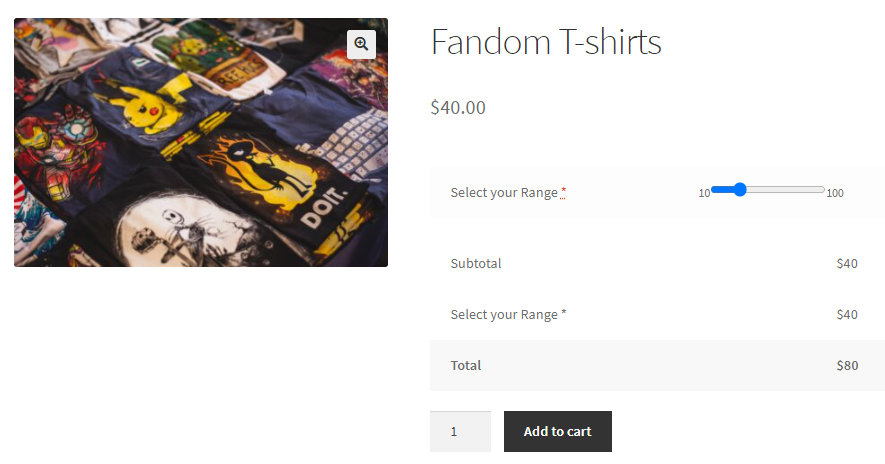
Customize Regionally with a Country Selector Field
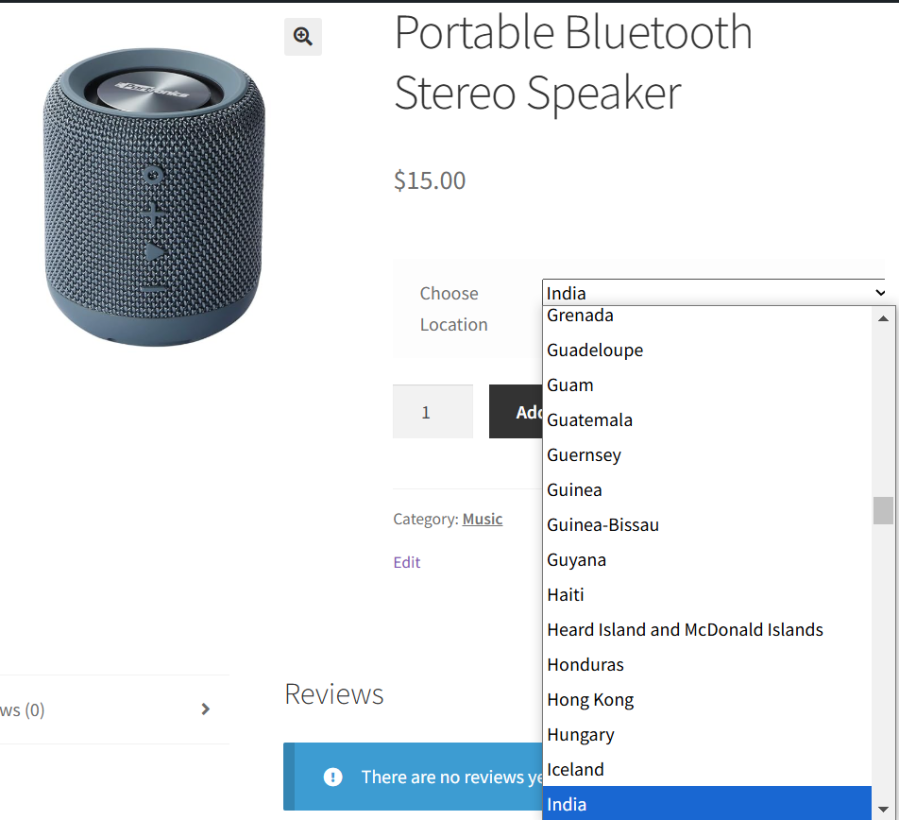
Let Customers Plan Ahead with a Date Picker
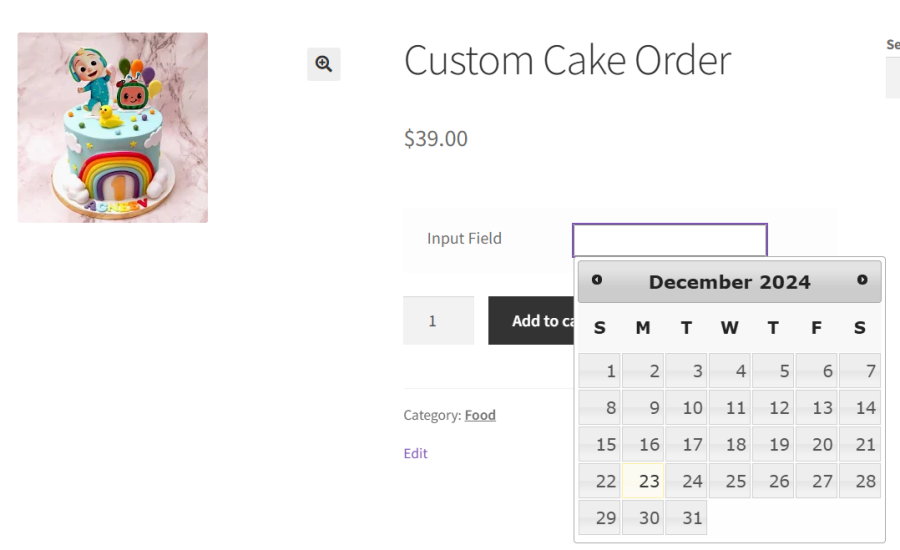
Add Pricing Details to Input Fields
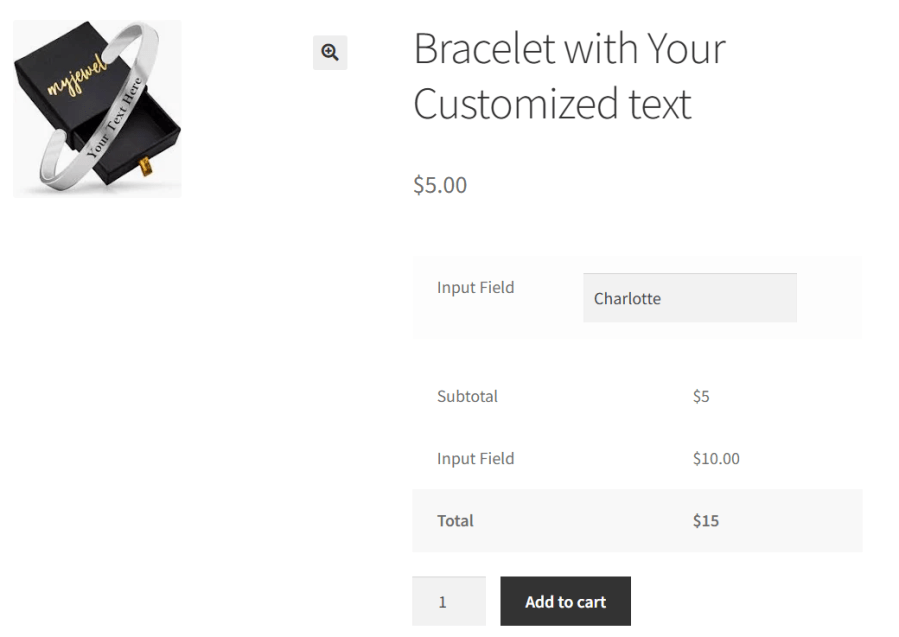
Use Conditional Pricing Rules
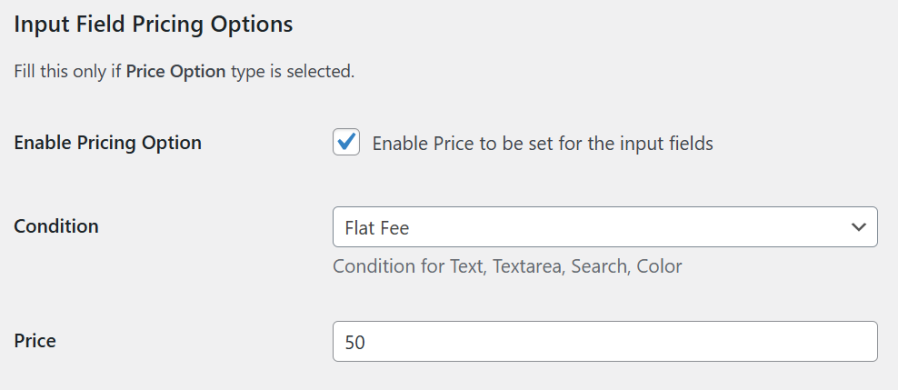
Use Conditional Fields for Clarity

Preview Customizations with Images
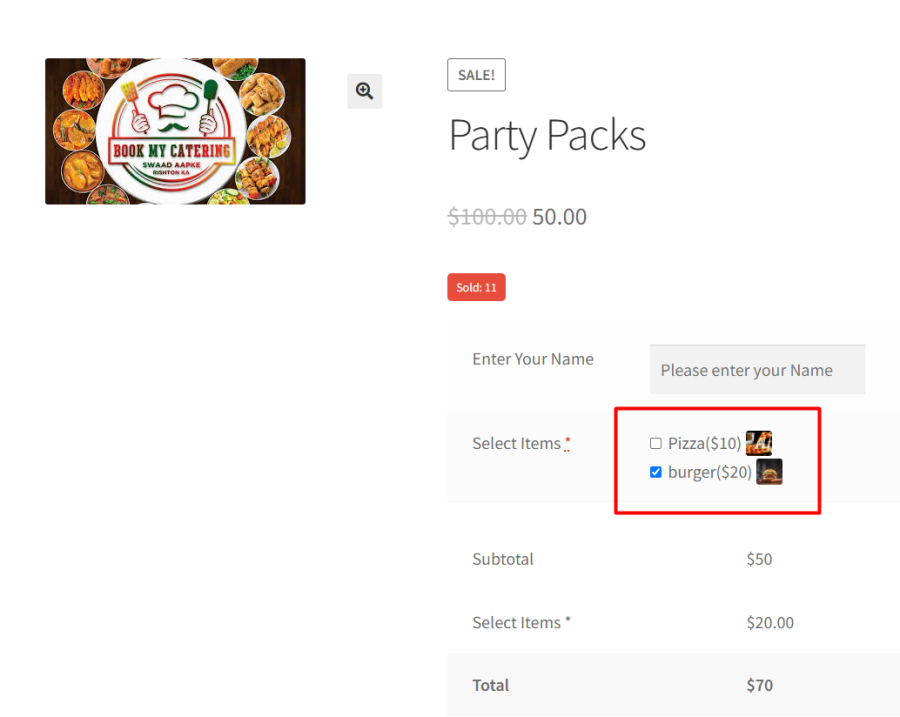
Set Input Fields for Multiple Products

Choose Field Placement on Product Pages

Add Clear Field Labels for Better Customer Understanding
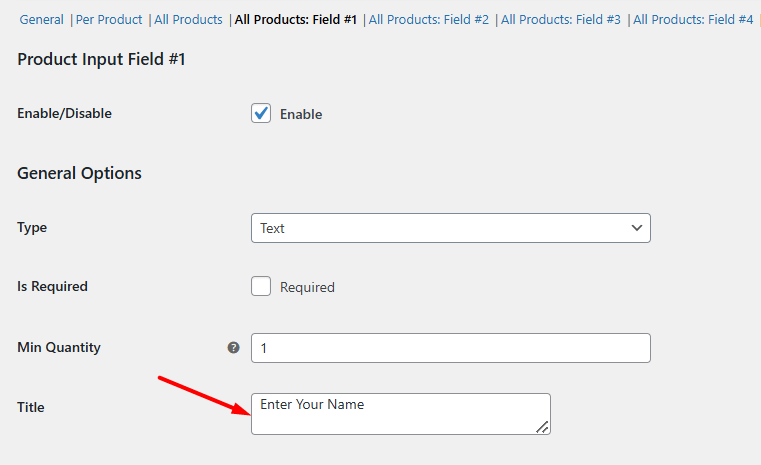
Use Placeholders to Prompt Action
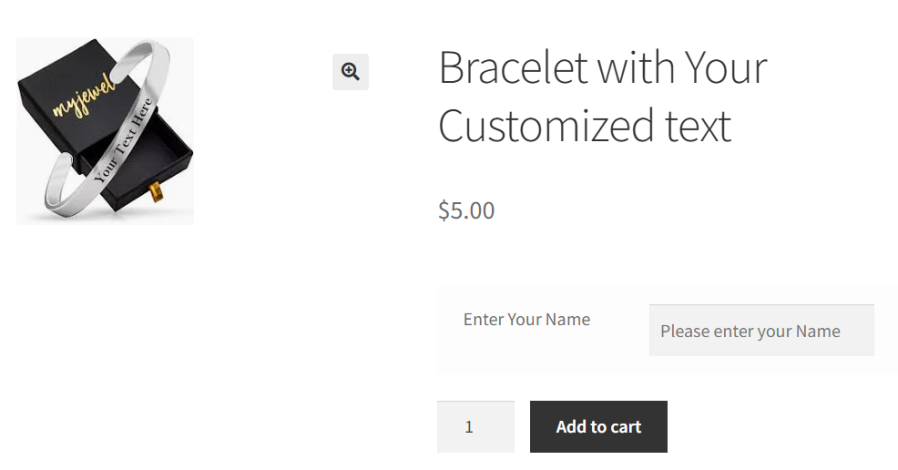
Set Max Length for Custom Input Fields

Apply Conditions and Restrictions to Input Fields
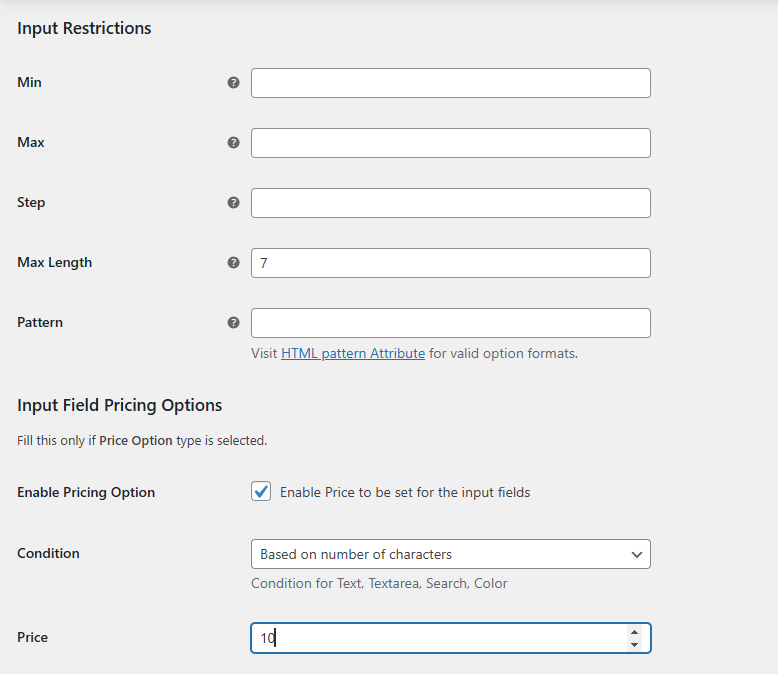

The various input types you can choose from are text, textarea, select, checkbox, color, email, phone, datepicker, timepicker, number, file type, etc.
Yes, you can add fields for individual products through the product admin side as well as to all products through the global setting.
Yes, you can make the input fields mandatory for the user.
Yes, you can set an additional fee for the fields. This will change the total product price based on your input field selection.
Yes, our Product Input Fields Pro plugin is compatible with the WPML translation plugin.
Please fill out this pre-sales form.
Categorias
Extension information
Quality Checks
Países